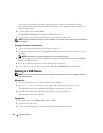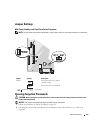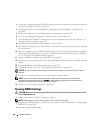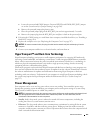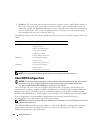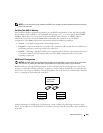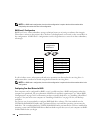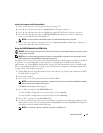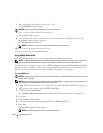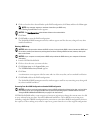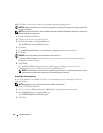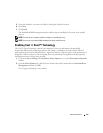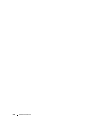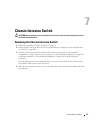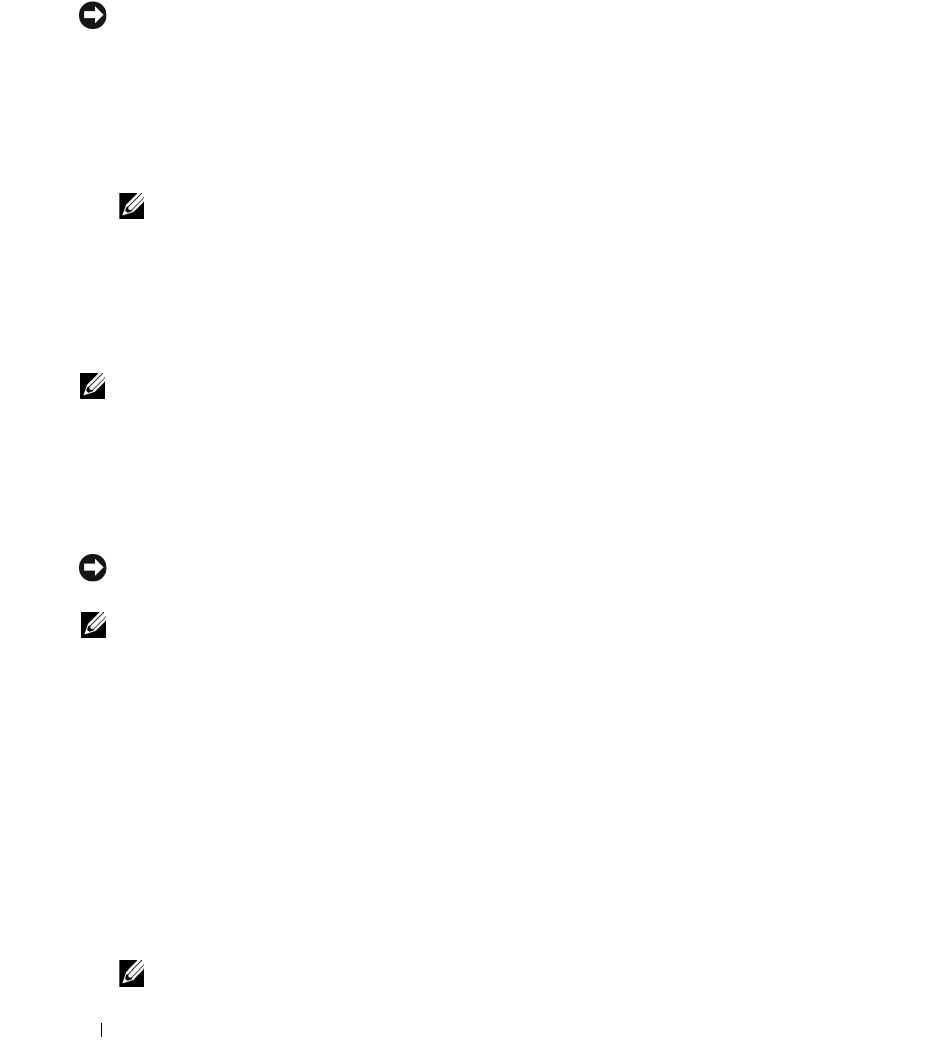
272 Advanced Features
7
After assigning the hard drives to an array, press <F9>.
The
Clear disk data
prompt appears.
NOTICE: You will lose all data on the selected drives in the next step.
8
Press <y> to clear all data from the selected drives.
The
Array List
window appears.
9
To review the details of the array that you set up, use the arrow keys to highlight the array in the
Array Detail
window and press <Enter>.
The
Array Detail
window appears.
NOTE: To delete an array, use the arrow keys to select the array and press <d>.
10
Press <Enter> to return to the previous screen.
11
Press <Ctrl><x> to exit the RAID BIOS.
Using NVIDIA MediaShield
NVIDIA MediaShield allows you to create, view, and manage RAID configurations.
NOTE: Use NVIDIA MediaShield to create a RAID configuration only when you are adding a new hard drive to an
existing (non-RAID) single-hard-drive computer, and you want to configure the new drive into a RAID array.
Hard drives of any size may be used to create a RAID configuration using NVIDIA MediaShield. Ideally,
however, the drives should be of equal size to avoid unallocated or unused space. For an explanation of
RAID levels and their requirements, see "About RAID Configurations" on page 268.
Creating a RAID Array
NOTICE: The following procedure will result in the loss of all data on your hard drive(s). Back up any data you want
to keep before continuing.
NOTE: Do not use the following procedure to migrate an existing RAID configuration (see "Converting From One
RAID Configuration to Another RAID Configuration" on page 273.
1
Enable RAID on your hard drives (see "Setting Your Computer to RAID-Enabled Mode" on page 271).
2
After rebooting your computer, launch NVIDIA MediaShield.
3
Click
Create
under
System Tasks
.
The
NVIDIA Create Array Wizard
appears and lists the disks that are available for configuration.
4
Click
Next
.
5
Click
Custom
, then click
Next
.
6
Use the drop-down box to select
Striping
(RAID 0) or
Mirroring
(RAID 1).
7
Click
Next
.
The
Free Disk Selection
window appears.
NOTE: Only RAID-enabled hard drives are listed as free disks.