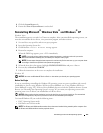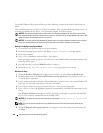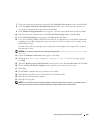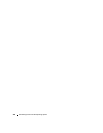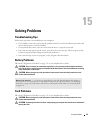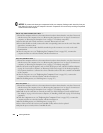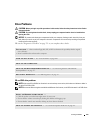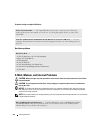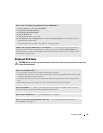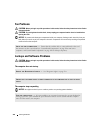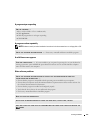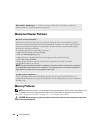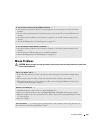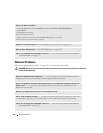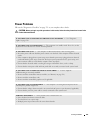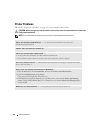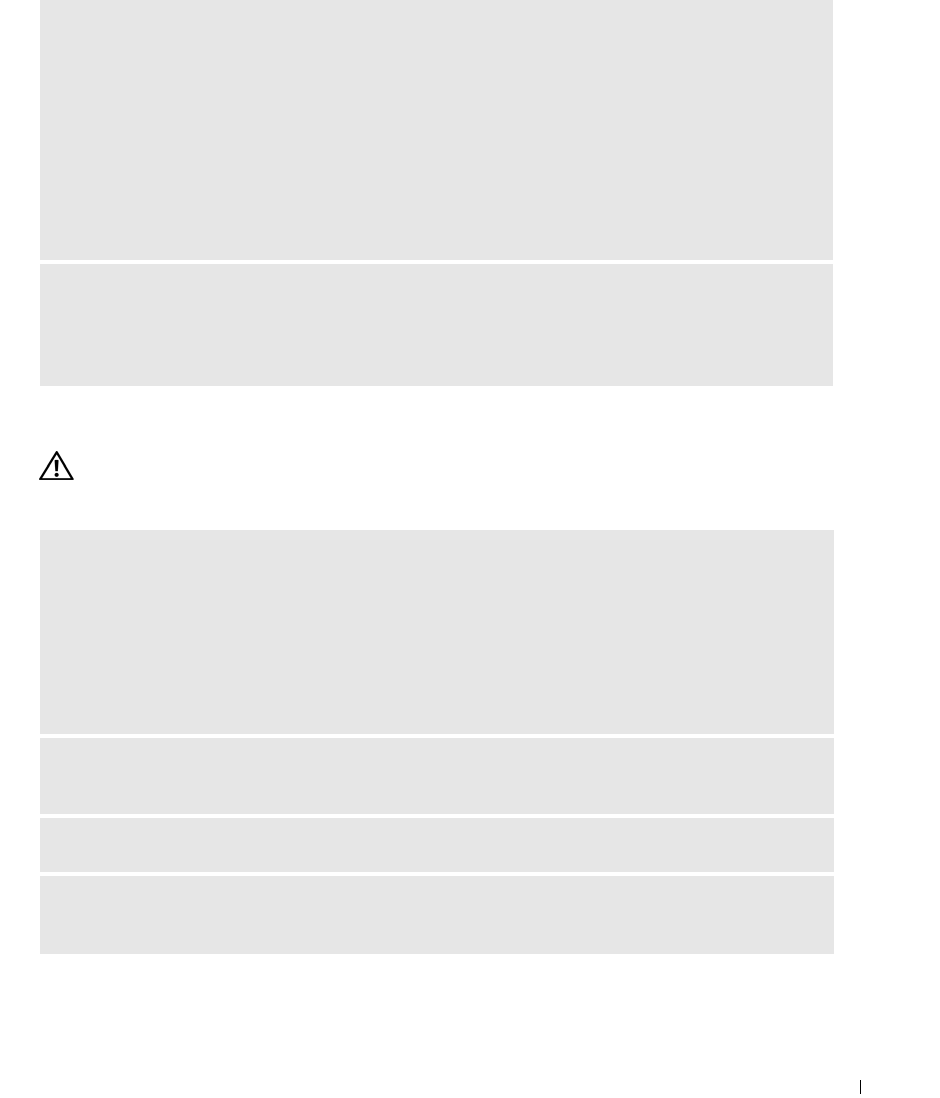
Solving Problems 315
Keyboard Problems
CAUTION: Before you begin any of the procedures in this section, follow the safety instructions located in the
Product Information Guide
.
VERIFY THAT THE MODEM IS COMMUNICATING WITH WINDOWS —
1
Click the
Start
button and click
Control Panel
.
2
Click
Printers and Other Hardware
.
3
Click
Phone and Modem Options
.
4
Click the
Modems
tab.
5
Click the COM port for your modem.
6
Click
Properties
, click the
Diagnostics
tab, and then click
Query Modem
to verify that the modem is
communicating with Windows.
If all commands receive responses, the modem is operating properly.
ENSURE THAT YOU ARE CONNECTED TO THE INTERNET — Ensure that you have subscribed to an
Internet provider. With the Outlook Express e-mail program open, click File. If Work Offline has a
checkmark next to it, click the checkmark to remove it and connect to the Internet. For help, contact
your Internet service provider.
CHECK THE KEYBOARD CABLE —
• Ensure that the keyboard cable is firmly connected to the computer.
• Shut down the computer, reconnect the keyboard cable as shown in the
Quick Reference Guide
for your
computer, and then restart the computer.
• Check the cable connector for bent or broken pins and for damaged or frayed cables. Straighten bent
pins.
• Remove keyboard extension cables and connect the keyboard directly to the computer.
TEST THE KEYBOARD — Connect a properly working keyboard to the computer, and try using the
keyboard. If the new keyboard works, the original keyboard is faulty.
RUN THE DELL DIAGNOSTICS — See "Dell Diagnostics" on page 327
.
CHECK FOR SOFTWARE AND HARDWARE CONFLICTS — See "Resolving Software and Hardware
Incompatibilities" on page 337.