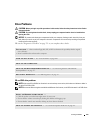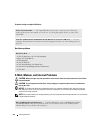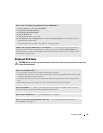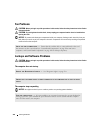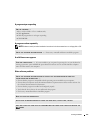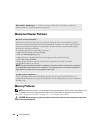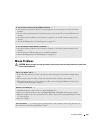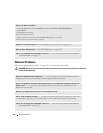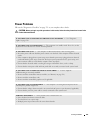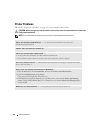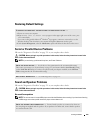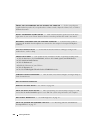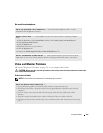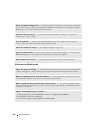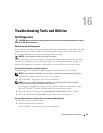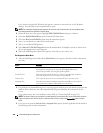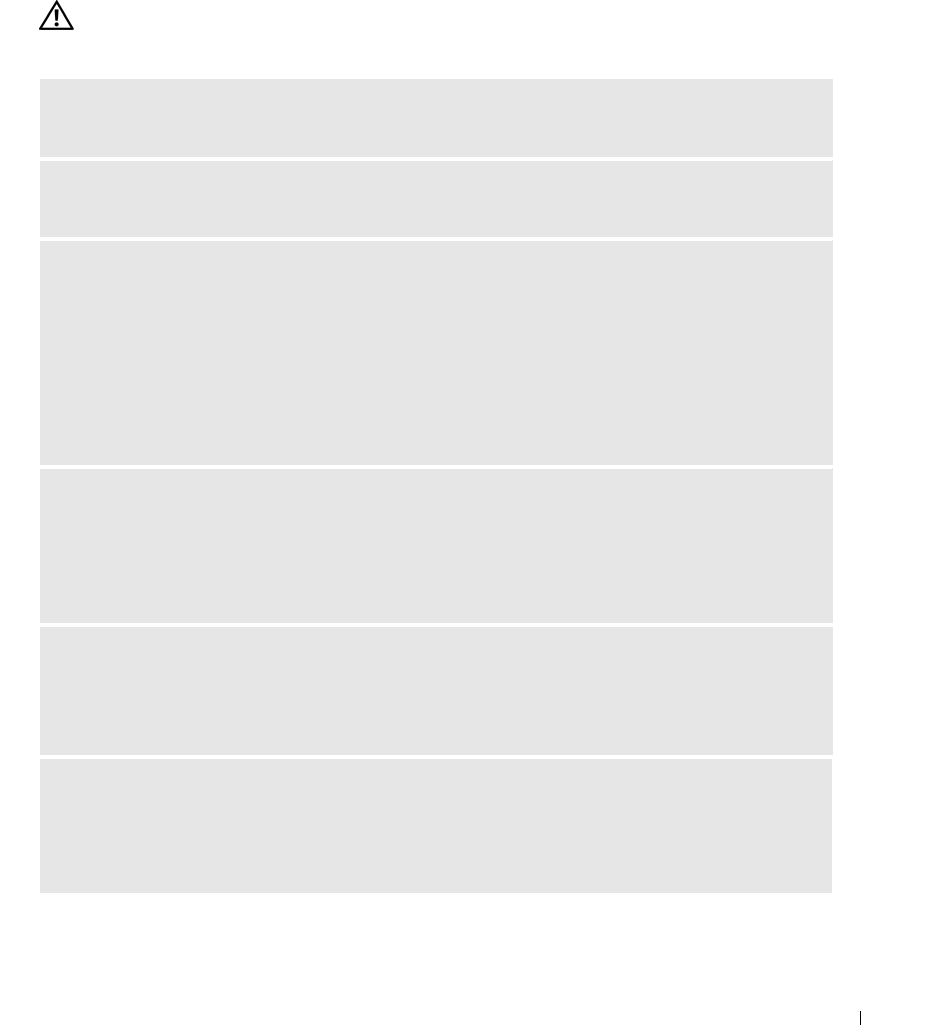
Solving Problems 321
Power Problems
Fill out the "Diagnostics Checklist" on page 351 as you complete these checks.
CAUTION: Before you begin any of the procedures in this section, follow the safety instructions located in the
Product Information Guide
.
IF THE POWER LIGHT IS GREEN AND THE COMPUTER IS NOT RESPONDING — See "Diagnostic
Lights" on page 330
IF THE POWER LIGHT IS BLINKING GREEN — The computer is in standby mode. Press a key on the
keyboard or move the mouse to resume normal operation.
IF THE POWER LIGHT IS OFF — The computer is either turned off or is not receiving power.
• Reseat the power cable into both the power connector on the back of the computer and the electrical
outlet.
• If the computer is plugged into a power strip, ensure that the power strip is plugged into an electrical
outlet and that the power strip is turned on. Also bypass power protection devices, power strips, and
power extension cables to verify that the computer turns on properly.
• Ensure that the electrical outlet is working by testing it with another device, such as a lamp.
• Ensure that the main power cable and front panel cable are securely connected to the system board.
IF THE POWER LIGHT IS AMBER AND GREEN OR STEADY AMBER — A device might be
malfunctioning or incorrectly installed.
• Remove and then reinstall the memory modules (see "Memory" on page 291).
• Remove and then reinstall any cards.
• Remove and then reinstall the graphics card, if applicable.
IF THE POWER LIGHT IS BLINKING AMBER — The computer is receiving electrical power, but an
internal power problem might exist.
• Ensure that the voltage selection switch is set to match the AC power at your location (if applicable).
• Ensure that the processor power cable is securely connected to the system board.
ELIMINATE INTERFERENCE — Some possible causes of interference are:
• Power, keyboard, and mouse extension cables
• Too many devices on a power strip
• Multiple power strips connected to the same electrical outlet