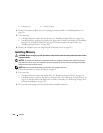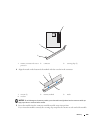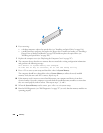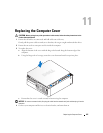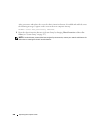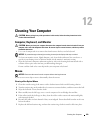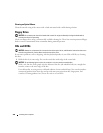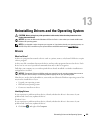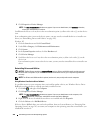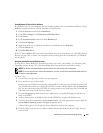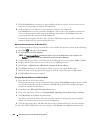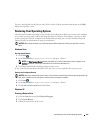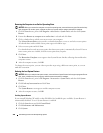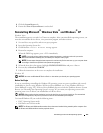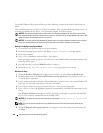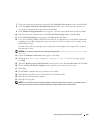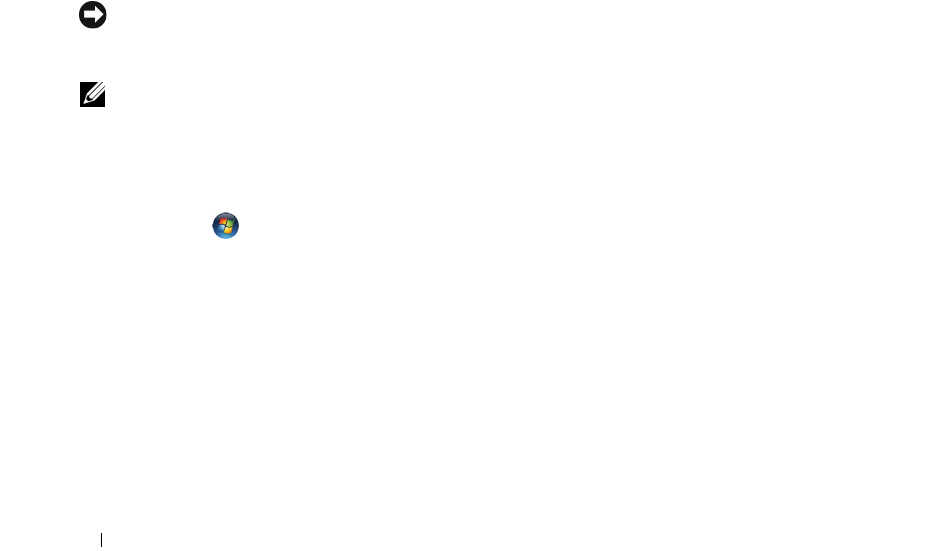
302 Reinstalling Drivers and the Operating System
2
Click
Properties
→
Device Manager
.
NOTE: The User Account Control window may appear. If you are an administrator, click Continue; otherwise,
contact your administrator to continue.
Scroll down the list to see if any device has an exclamation point (a yellow circle with a [!]) on the device
icon.
If an exclamation point is next to the device name, you may need to reinstall the driver or install a new
driver (see "Reinstalling Drivers and Utilities" on page 302).
Windows XP
1
Click the
Start
button and click
Control Panel
.
2
Under
Pick a Category
, click
Performance and Maintenance
.
3
Click
System
.
4
In the
System Properties
window, click the
Hardware
tab.
5
Click
Device Manager
.
6
Scroll down the list to see if any device has an exclamation point (a yellow circle with a [
!
]) on the
device icon.
If an exclamation point is next to the device name, you may need to reinstall the driver or install a new
driver.
Reinstalling Drivers and Utilities
NOTICE: The Dell Support website at support.dell.com and your Drivers and Utilities media provide approved
drivers for Dell™ computers. If you install drivers obtained from other sources, your computer might not work
correctly.
NOTE: The Drivers and Utilities media is optional, and as such, may not ship with certain computers.
Using Windows Vista Device Driver Rollback
If a problem occurs on your computer after you install or update a driver, use Windows Device Driver
Rollback to replace the driver with the previously installed version.
1
Click
Start
,
and right-click
Computer
.
2
Click
Properties
→
Device Manager
.
NOTE: The User Account Control window may appear. If you are an administrator on the computer, click
Continue; otherwise, contact your administrator to enter the Device Manager.
3
Right-click the device for which the new driver was installed and click
Properties
.
4
Click the
Drivers
tab
→
Roll Back Driver
.
If Device Driver Rollback does not resolve the problem, then use System Restore (see "Restoring Your
Operating System" on page 305) to return your computer to the operating state that existed before you
installed the new driver.