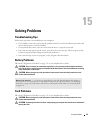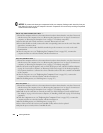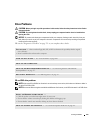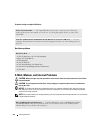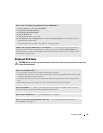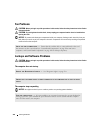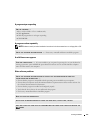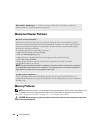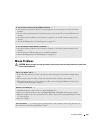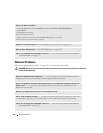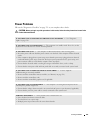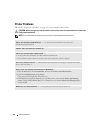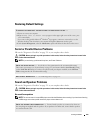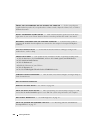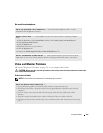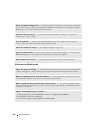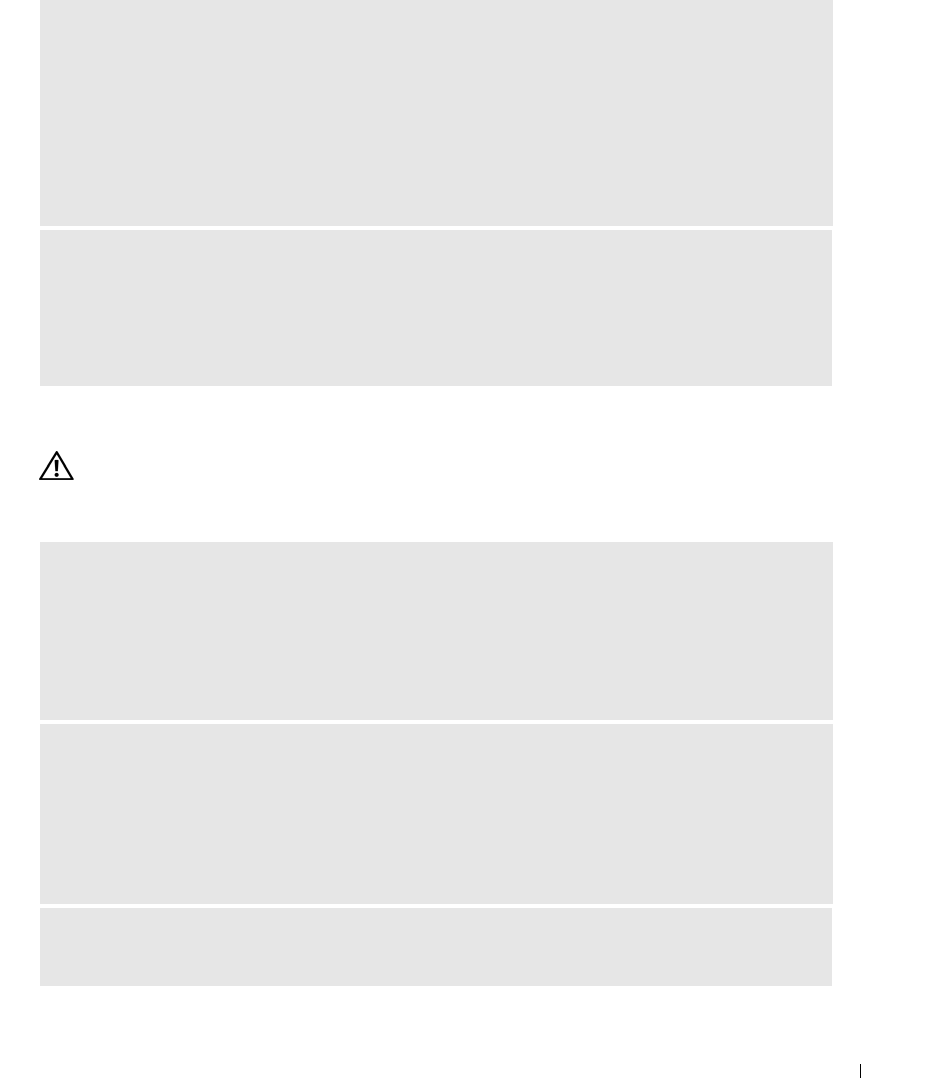
Solving Problems 319
Mouse Problems
CAUTION: Before you begin any of the procedures in this section, follow the safety instructions located in the
Product Information Guide
.
IF YOU RECEIVE AN INSUFFICIENT MEMORY MESSAGE —
• Save and close any open files and exit any open programs you are not using to see if that resolves the
problem.
• See the software documentation for minimum memory requirements. If necessary, install additional
memory.
•
Reseat the memory modules
to ensure that your computer is successfully communicating with the
memory.
• Run the Dell Diagnostics (s
ee
"Dell Diagnostics" on page 327)
.
IF YOU EXPERIENCE OTHER MEMORY PROBLEMS —
•
Reseat the memory modules
to ensure that your computer is successfully communicating with the
memory.
• Ensure that you are following the memory installation guidelines.
• Run the Dell Diagnostics (s
ee
"Dell Diagnostics" on page 327)
.
CHECK THE MOUSE CABLE —
1
Check the cable connector for bent or broken pins and for damaged or frayed cables. Straighten bent
pins.
2
Remove mouse extension cables, if used, and connect the mouse directly to the computer.
3
Shut down the computer, reconnect the mouse cable as shown in the
Quick Reference Guide
for your
computer, and then restart the computer.
RESTART THE COMPUTER —
1
Simultaneously press <Ctrl><Esc> to display the
Start
menu.
2
Typ e
u
, press the keyboard arrow keys to highlight
Shut down
or
Turn Off
, and then press <Enter>.
3
After the computer turns off, reconnect the mouse cable as shown on the in the
Quick Reference Guide
for your computer.
4
Start the computer.
TEST THE MOUSE — Connect a properly working mouse to the computer, and try using the mouse. If
the new mouse works, the original mouse is faulty.