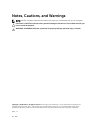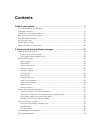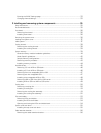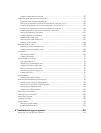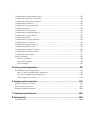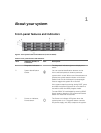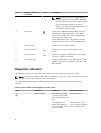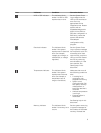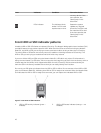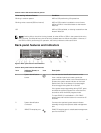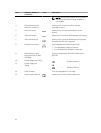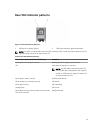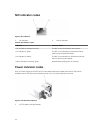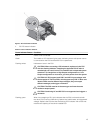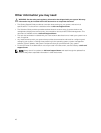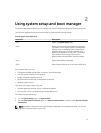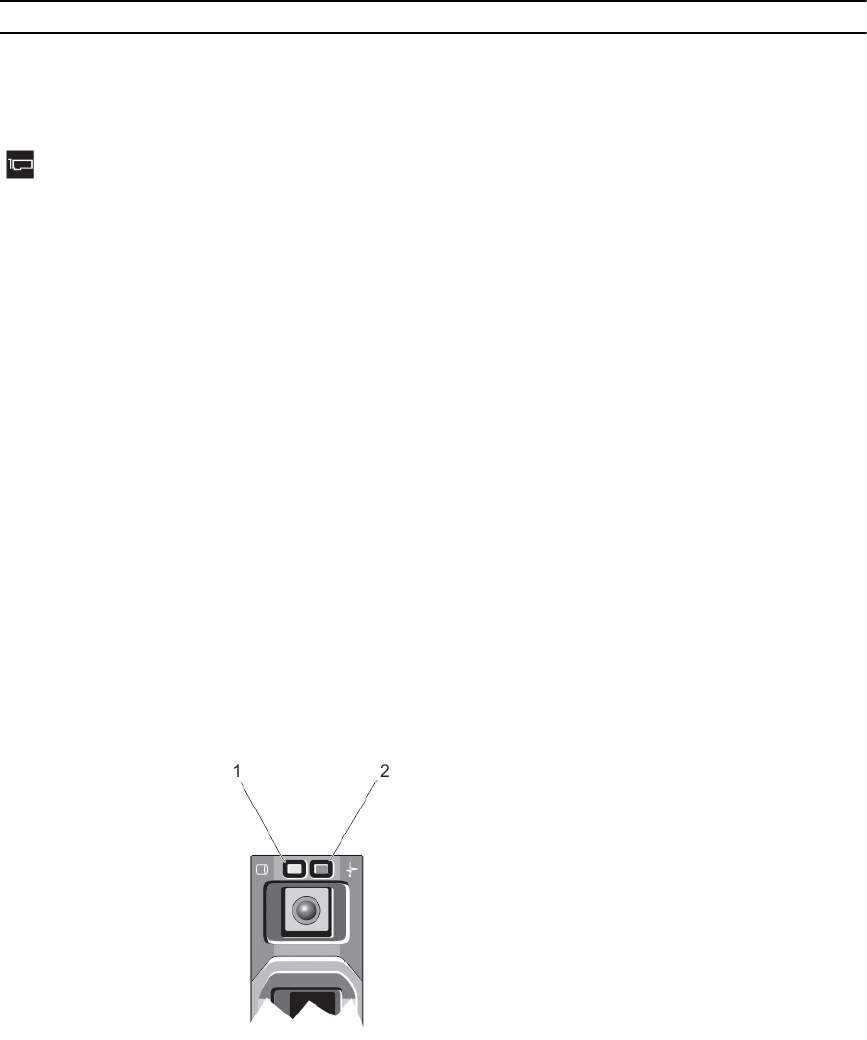
Icon Indicators Condition Corrective Action
memory device. If the
issue persists, see
Getting help in this
document.
PCIe indicator The indicator blinks
amber if a PCIe card
experiences an error.
Restart the system.
Update any required
drivers for the PCIe card.
Re-install the PCIe card.
If the issue persists, see
Getting help in this
document.
Front HDD or SSD indicator patterns
A healthy HDD or SSD LED flashes to indicate I/O activity. The Nutanix Web graphical user interface (GUI)
provides a feature to help locate a specific HDD. When the front LEDs are turned on using the Nutanix
Web GUI, the HDD or SSD you are trying to locate continues to blink as long as there is an I/O activity.
The other HDDs or SSDs blink twice every second (in addition to blinking because of I/O activity). The
HDD or SSD you are trying to locate does not blink twice every second.
If you turn off the HDDs or SSDs using the Nutanix Web GUI, LEDs blink only when I/O information is
being communicated. The SSD slots, which occupy the slots, beginning at slot 0 from the factory, blink at
a faster rate than the HDDs, which happens because of more I/O activity. Dell recommends that you
leave the SSD in the factory installed slots so that you can easily identify their location.
Do not rely on LED lights to indicate when the HDD or SSD is offline. Do not remove a front HDD or SSD
prior to the Nutanix Web GUI, indicating that HDD or SSD is ready to be removed. When the Nutanix Web
GUI indicates the HDD or SSD is ready to be removed, you can replace the indicated HDD or SSD.
Figure 2. Front HDD or SSD indicators
1. HDD or SSD activity indicator (green —
enabled)
2. HDD or SSD status indicator (orange — not
enabled)
10