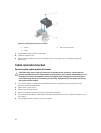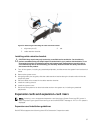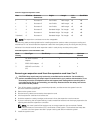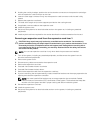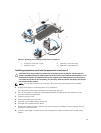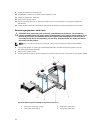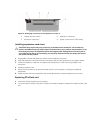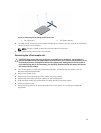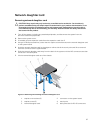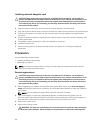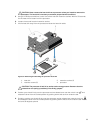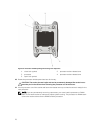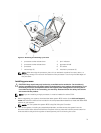Figure 31. Identifying connectors on the expansion card riser 2
1. chassis intrusion switch 2. expansion-card slot 4
3. expansion-card slot 5 4. power connector (for GPU cards)
Installing expansion-card risers
CAUTION: Many repairs may only be done by a certified service technician. You should only
perform troubleshooting and simple repairs as authorized in your product documentation, or as
directed by the online or telephone service and support team. Damage due to servicing that is
not authorized by Dell is not covered by your warranty. Read and follow the safety instructions
that came with the product.
1. If applicable, reinstall the expansion cards into the expansion card riser.
2. Align the expansion-card riser with the connectors and the riser guide pins on the system board.
3. Lower the expansion-card riser into place until the expansion-card riser is fully seated in the
connector.
4. Install the system cover.
5. Reconnect the system to its electrical outlet and turn on the system, including any attached
peripherals.
6. Install any device drivers required for the card as described in the documentation for the card.
Replacing SD vFlash card
1. Locate the vFlash media slot on the system.
2. To remove the SD vFlash card, push inward on the card to release it, and pull the card from the card
slot.
64