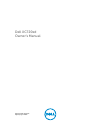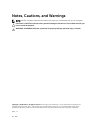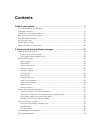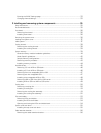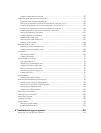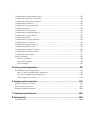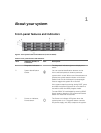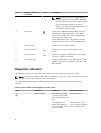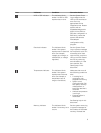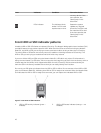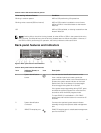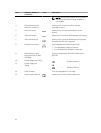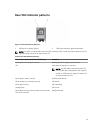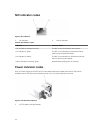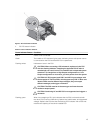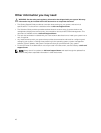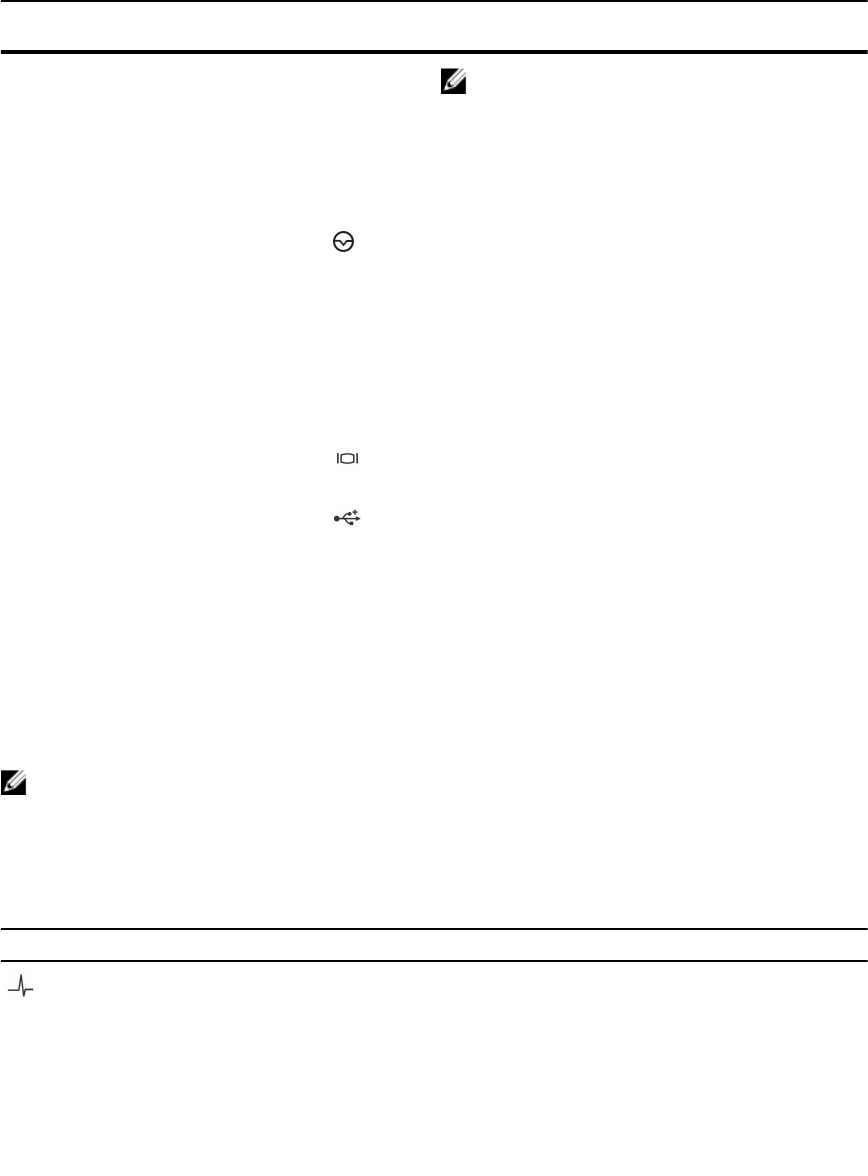
Item Indicator, Button, or
Connector
Icon Description
NOTE: On the Advanced Configuration and
Power Interface (ACPI)-compliant operating
systems (OSs), turning off the system by using
the power button causes the system to
perform a graceful shutdown before power to
the system is disconnected.
4 NMI button Use the Non-Maskable Interrupt (NMI) button to
troubleshoot software and device driver errors
while running certain OSs. Press the NMI button
using the end of a paper clip.
Use the NMI button only if directed by qualified
support personnel or by the OS's documentation.
5 HDDs or SSDs
Up to 12, 3.5-inch HDDs or SSDs.
6 Video connector Allows you to connect a VGA display to the
system.
7 USB connector Allows you to connect USB devices to the system.
The port is USB 2.0-compliant.
8 Information tag A slide-out label panel, which allows you to record
system information such as Service Tag, NIC, and
MAC address.
Diagnostic indicators
The diagnostic indicators on the system front panel display error status during system startup.
NOTE: No diagnostic indicators are lit when the system is turned off. To start the system, plug it into
a working power source and press the power button.
The table here describes system conditions and possible corrective actions associated with these
indicators:
Table 2. System conditions and suggested corrective actions
Icon Indicators Condition Corrective Action
Health indicator
If the system is turned
on, and in good health,
the indicator glows solid
blue.
None required.
The indicator blinks
amber if the system is
on or in standby, and if
any error exists.
See the System Event
Log or system messages
for the specific issue.
8