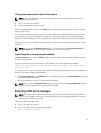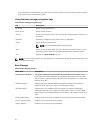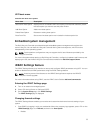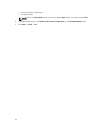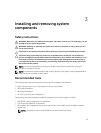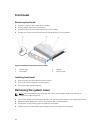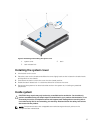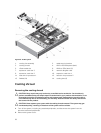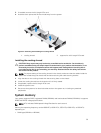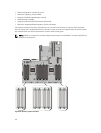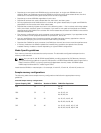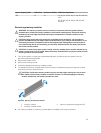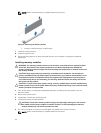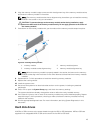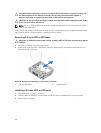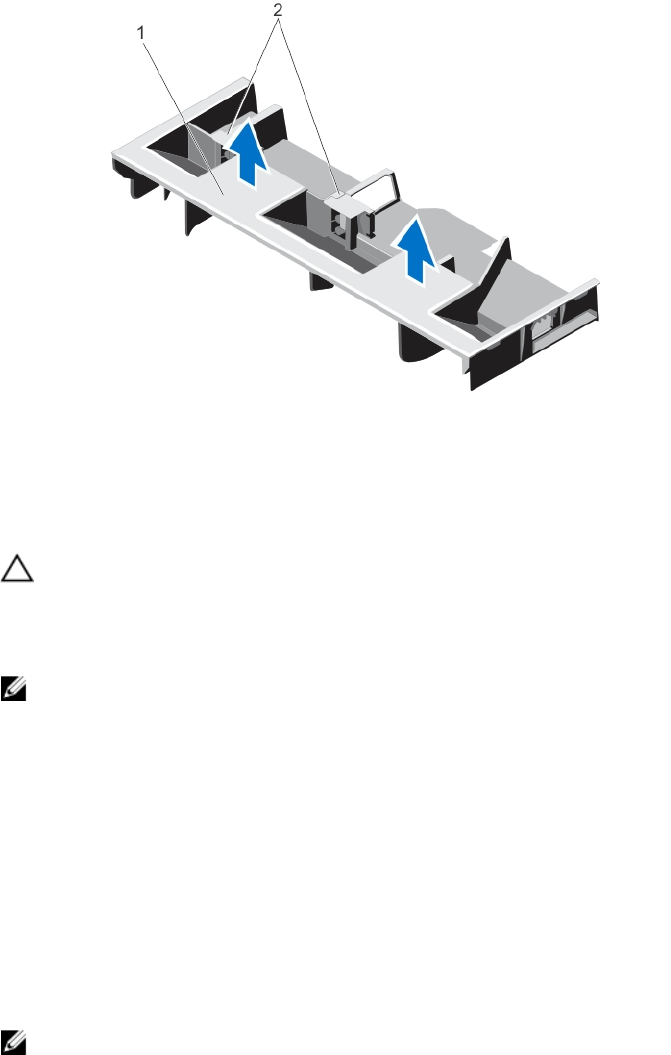
3. If installed, remove the full-length PCIe card.
4. Hold the touch points and lift the shroud away from the system.
Figure 11. Removing and installing the cooling shroud
1. cooling shroud 2. supports for a full-length PCIe card
Installing the cooling shroud
CAUTION: Many repairs may only be done by a certified service technician. You should only
perform troubleshooting and simple repairs as authorized in your product documentation, or as
directed by the online or telephone service and support team. Damage due to servicing that is
not authorized by Dell is not covered by your warranty. Read and follow the safety instructions
that came with the product.
NOTE: For proper seating of the cooling shroud in the chassis, make sure that the cables inside the
system are routed along the chassis wall and secured using the cable securing bracket.
1. Align the tabs on the cooling shroud with the securing slots on the chassis.
2. Lower the cooling shroud into the chassis until it is firmly seated.
3. If applicable, replace the full-length PCIe card.
4. Install the system cover.
5. Reconnect the system to its electrical outlet and turn the system on, including any attached
peripherals.
System memory
Your system supports DDR3, registered DIMMs (RDIMMs) and load reduced DIMMs (LRDIMMs). It supports
DDR3 and DDR3L voltage specifications.
NOTE: MT/s indicates DIMM speed in MegaTransfers for each second.
Memory bus operating frequency can be 1866 MT/s, 1600 MT/s, 1333 MT/s, 1066 MT/s, or 800 MT/s
depending on:
• DIMM type (RDIMM or LRDIMM)
39