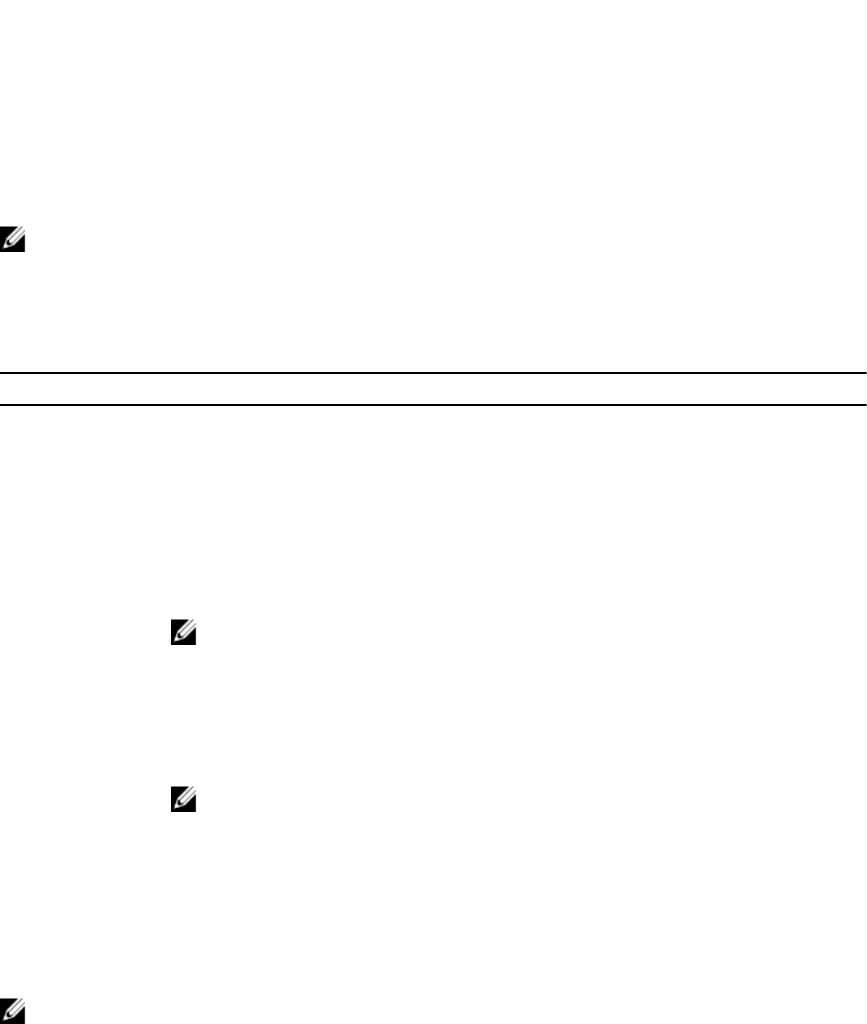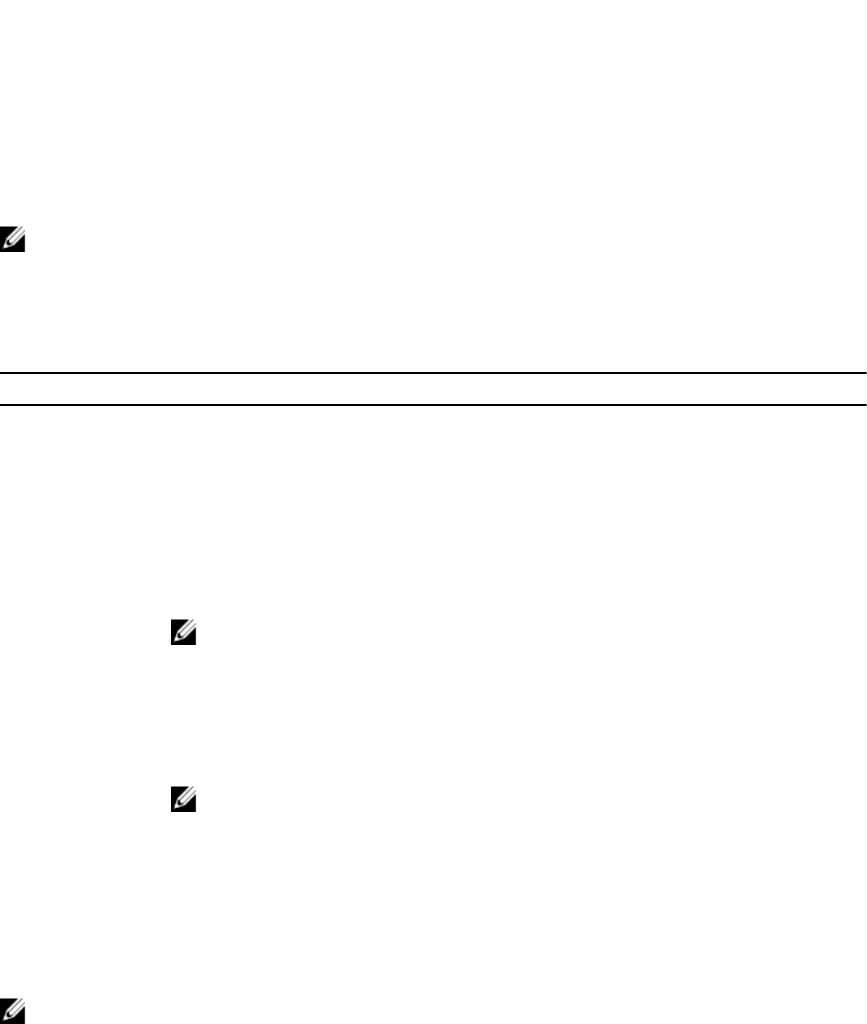
Opening system setup page
1. Turn on or restart your system.
2. Press <F2> immediately after you see the following message:
<F2> = System Setup
If your OS begins to load before you press <F2>, allow the system to complete starting, and then
restart your system.
Responding to error messages
If an error message is displayed while the system is starting, make a note of the message. For more
information, see System Error Messages later in this document.
NOTE: After installing a memory upgrade, it is normal for your system to display a message the first
time you start your system.
Using system setup navigation keys
Table 9. System setup navigation keys
Keys Action
Up arrow Moves to the previous field.
Down arrow Moves to the next field.
<Enter> Allows you to type a value in the selected field (if applicable) or follow the link in the
field.
Spacebar Expands or collapses a drop-down menu, if applicable.
<Tab> Moves to the next focus area.
NOTE: For the standard graphics browser only.
<Esc> Moves to the previous page until you view the main screen. Pressing <Esc> on the
main page displays a message that prompts you to save any unsaved changes and
restarts the system.
<F1> Displays the System Setup help file.
NOTE: For most of the options, any changes that you make are recorded but
do not take effect until you restart the system.
System setup options
System Setup
NOTE: Press <Alt + F> to reset the BIOS or Unified Extensible Firmware Interface (UEFI) settings to
their default settings.
18