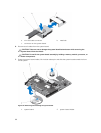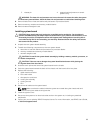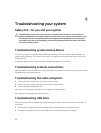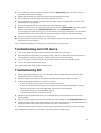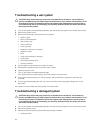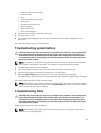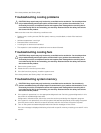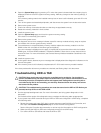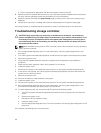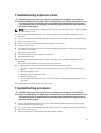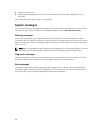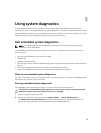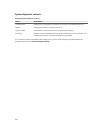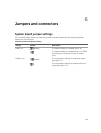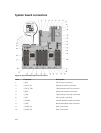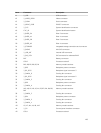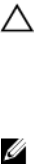
d. Exit the configuration application and allow the system to boot to the OS.
3. Make sure that the required device drivers for your controller card are installed and are configured
correctly. See the operating system documentation for more information.
4. Restart the system and open the System Setup page by pressing <F2> when the company logo is
displayed.
5. Verify that the controller is enabled and the drives are displayed on the System Setup page.
If the issue persists, try troubleshooting the expansion cards or see Getting help in this document.
Troubleshooting storage controller
CAUTION: Many repairs may only be done by a certified service technician. You should only
perform troubleshooting and simple repairs as authorized in your product documentation, or as
directed by the online or telephone service and support team. Damage due to servicing that is
not authorized by Dell is not covered by your warranty. Read and follow the safety instructions
that came with the product.
NOTE: When troubleshooting a SAS or PERC controller, see the documentation for your operating
system and the controller.
1. Run the appropriate diagnostic test. For more information, see Using system diagnostics in this
document.
2. Turn off the system and attached peripherals, and disconnect the system from the electrical outlet.
3. Remove the system cover.
4. Verify that the installed expansion cards are compliant with the expansion card installation
guidelines.
5. Make sure that each expansion card is firmly seated in its connector.
6. Install the system cover.
7. Reconnect the system to the electrical outlet, and turn on the system and attached peripherals.
8. If the issue is not resolved, turn off the system and attached peripherals, and then disconnect the
system from the electrical outlet.
9. Remove the system cover.
10. Remove all expansion cards installed in the system.
11. Install the system cover.
12. Reconnect the system to the electrical outlet, and turn on the system and attached peripherals.
13. Run the appropriate diagnostic test. For more information, see Using system diagnostics in this
document. If the tests fail, see Getting help in this document.
14. For each expansion card you removed in task 10, perform the following tasks:
a. Turn off the system and attached peripherals, and disconnect the system from the electrical
outlet.
b. Remove the system cover.
c. Reinstall one of the expansion cards.
d. Install the system cover.
e. Run the appropriate diagnostic test. For more information, see Using System diagnostics in this
document.
If the tests fail, see Getting help in this document.
96