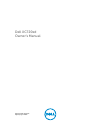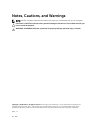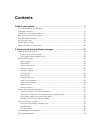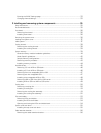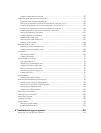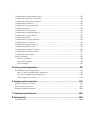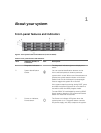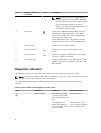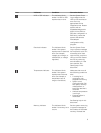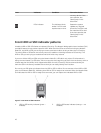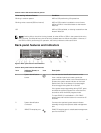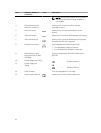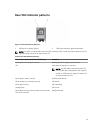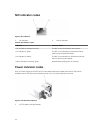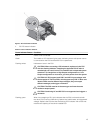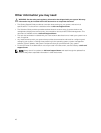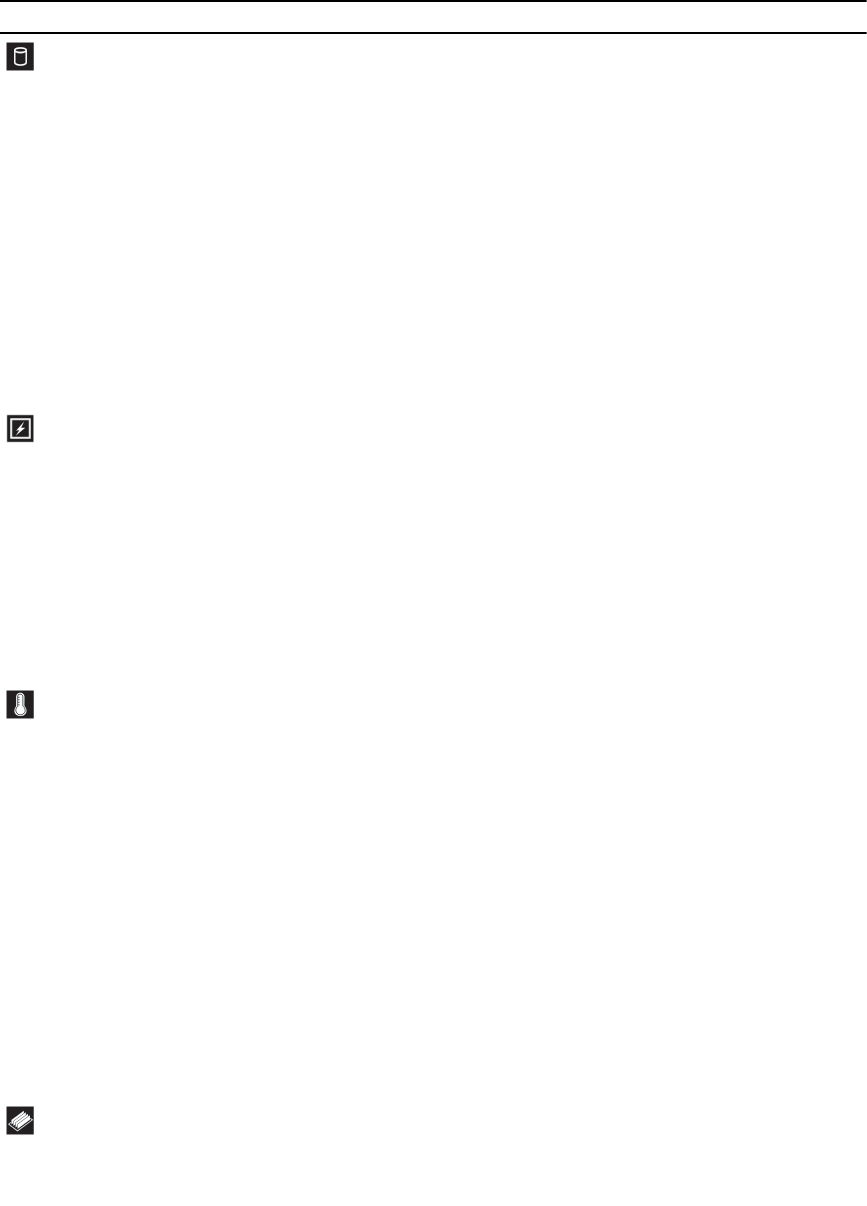
Icon Indicators Condition Corrective Action
HDD or SSD indicator The indicator blinks
amber if a HDD or SSD
experiences an error.
See the System Event
Log to determine the
HDD or SSD that has an
error. Run the
appropriate Online
Diagnostics test. Restart
system and run
embedded diagnostics
(ePSA). If the HDDs or
SSDs are configured in a
RAID array, restart the
system and start the
host adapter
configuration utility
program.
Electrical indicator The indicator blinks
amber if the system
experiences an electrical
error (for example,
voltage out of range, or
a failed PSU, or voltage
regulator).
See the System Event
Log or system messages
for the specific issue. If it
is because of an issue
with the PSU, check the
LED on the PSU. Reseat
the PSU by removing
and reinstalling it. If the
issue persists, see
Getting help in this
document.
Temperature indicator The indicator blinks
amber if the system
experiences a thermal
error (for example, a
temperature out of
range or fan failure).
Make sure that none of
the following conditions
exist:
• A cooling fan is
removed or has
stopped functioning.
• System cover,
cooling shroud, EMI
filler panel, memory-
module blank, or
back-filler bracket is
removed.
• Ambient temperature
is too high.
• External airflow is
obstructed.
See Getting help in this
document.
Memory indicator The indicator blinks
amber if a memory error
occurs.
See the system event log
or system messages for
the location of the failed
memory. Reinstall the
9