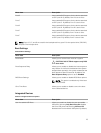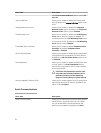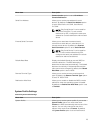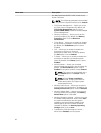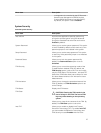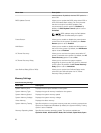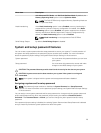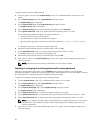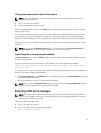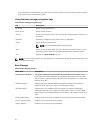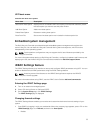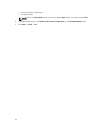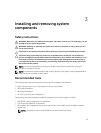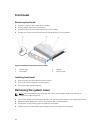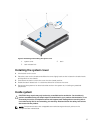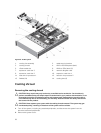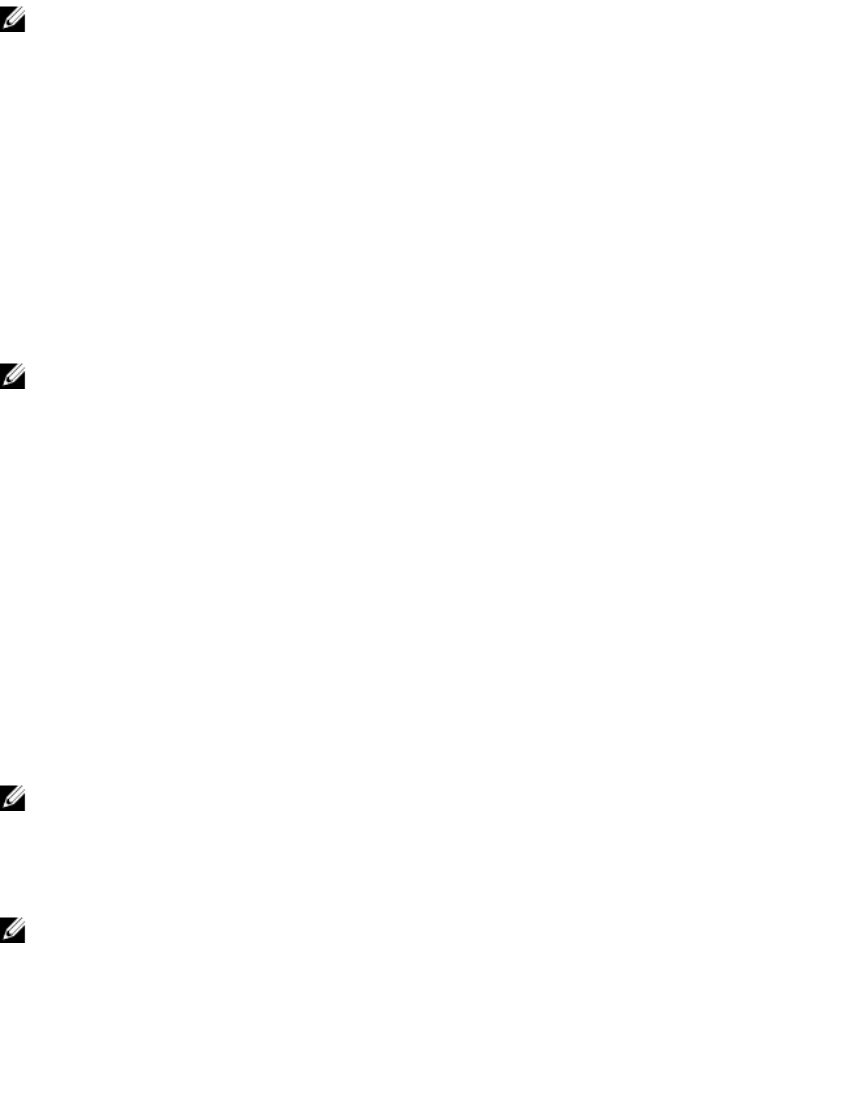
Using system password to secure the system
NOTE: If you have assigned a setup password, the system accepts your setup password as an
alternate system password.
1. Turn on or restart your system.
2. Type your password and press <Enter>.
When the password status is shown as Locked, type the password and press <Enter> when prompted
during system restart.
If an incorrect system password is entered, the system displays a message and prompts you to reenter
your password. You have three attempts to enter the correct password. After the third unsuccessful
attempt, the system displays an error message that the system has halted and must be powered down.
Even after you turn off and restart the system, the error message is displayed until you type the correct
password.
NOTE: You can use the Password Status option in conjunction with the System Password and
Setup Password options to protect your system from unauthorized users.
Operating with a setup password enabled
If Setup Password option is set to Enabled, type the correct setup password before modifying most of
the system setup option.
If you do not enter the correct password in three attempts, the system displays the message
Invalid Password! Number of unsuccessful password attempts: <x> System Halted!
Must power down.
Even after you turn off and restart the system, the error message is displayed until the correct password is
entered. The following options are exceptions:
• If the System Password is not Enabled and is not locked by selecting the Password Status option, you
can assign a system password.
• You cannot disable or change an existing system password.
NOTE: You can use the Password Status option in conjunction with the Setup Password option to
protect the system password from unauthorized changes.
Entering UEFI boot manager
NOTE: OSs must be 64-bit UEFI-compatible (for example, Microsoft Windows Server 2008 x64
version) to be installed from the UEFI boot mode. DOS and 32-bit operating systems can only be
installed from the BIOS boot mode.
To enter the Boot Manager mode:
1. Turn on or restart your system.
2. Press <F11> after you see the following message:
<F11> = UEFI Boot Manager
31