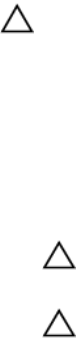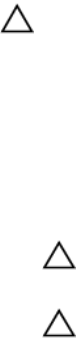
7. To install a new system battery, support the battery connector by pressing down firmly on the
positive side of the connector.
8. Hold the battery with the "+" symbol facing up and slide it under the securing tabs at the positive side
of the connector.
9. Press the battery straight down into the connector until it snaps into place.
10. Install the cooling shroud.
11. Install the system cover.
12. Reconnect the system to the electrical outlet and turn the system on, including any attached
peripherals.
13. When the company logo is displayed, press <F2>. The System Setup page is displayed. Make sure
that the battery is operating properly.
14. Enter the correct time and date in the Time and Date boxes on the System Setup page.
15. Close the System Setup page.
HDD and SSD backplanes (front and rear)
Removing front HDD or SSD backplane
CAUTION: Many repairs may only be done by a certified service technician. You should only
perform troubleshooting and simple repairs as authorized in your product documentation, or as
directed by the online or telephone service and support team. Damage due to servicing that is
not authorized by Dell is not covered by your warranty. Read and follow the safety instructions
that came with the product.
1. If installed, remove the front bezel.
2. Turn off the system, including any attached peripherals, and disconnect the system from the
electrical outlet.
3. Remove the system cover.
CAUTION: To prevent damage to the drives and backplane, you must remove the HDDs or
SSDs from the system before removing the backplane.
CAUTION: You must note the number of each HDD or SSD and temporarily label them before
removal so that you can replace them in the same locations.
4. Remove the cooling shroud.
5. Remove the cooling fan assembly.
6. Remove all HDDs or SSDs.
7. Disconnect the SAS/SATA/SSD data, signal, and power cables from the backplane.
8. Press the release tabs and slide the backplane upward.
78