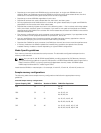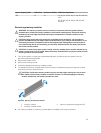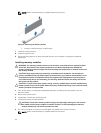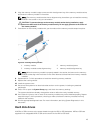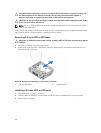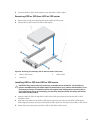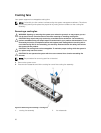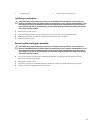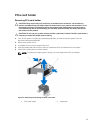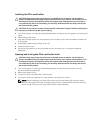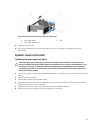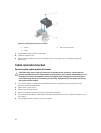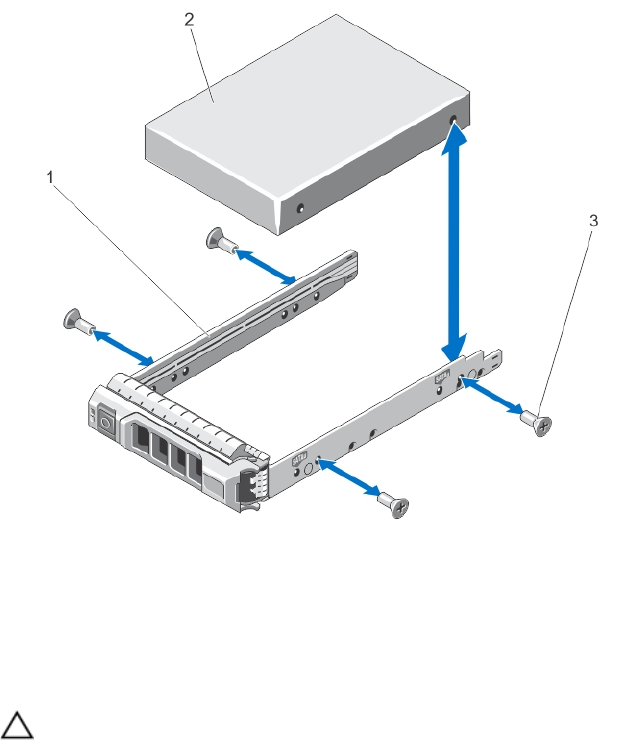
5. Close the HDD or SSD carrier handle to lock the HDD or SSD in place.
Removing HDD or SSD from HDD or SSD carrier
1. Remove the screws from the slide rails on the HDD or SSD carrier.
2. Lift the HDD or SSD out of the HDD or SSD carrier.
Figure 19. Removing and installing HDD or SSD into HDD or SSD carrier
1. HDD or SSD carrier 2. HDD or SSD
3. screws (4)
Installing HDD or SSD into HDD or SSD carrier
CAUTION: Many repairs may only be done by a certified service technician. You should only
perform troubleshooting and simple repairs as authorized in your product documentation, or as
directed by the online or telephone service and support team. Damage due to servicing that is
not authorized by Dell is not covered by your warranty. Read and follow the safety instructions
that came with the product.
1. Insert the HDD or SSD into the HDD or SSD carrier with the connector end of the HDD or SSD
toward the back.
2. Align the screw holes on the HDD or SSD with the set of screw holes on the HDD or SSD carrier.
When aligned correctly, the back of the HDD or SSD is flush with the back of the HDD or SSD carrier.
3. Attach the screws to secure the HDD or SSD to the HDD or SSD carrier.
49