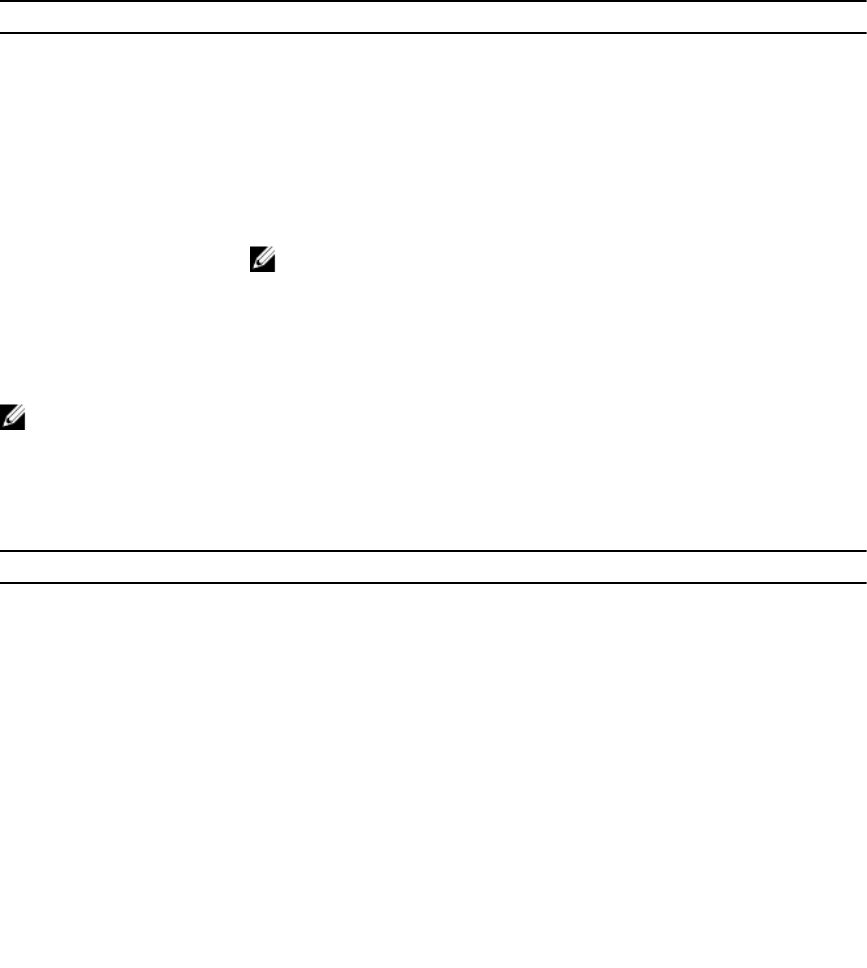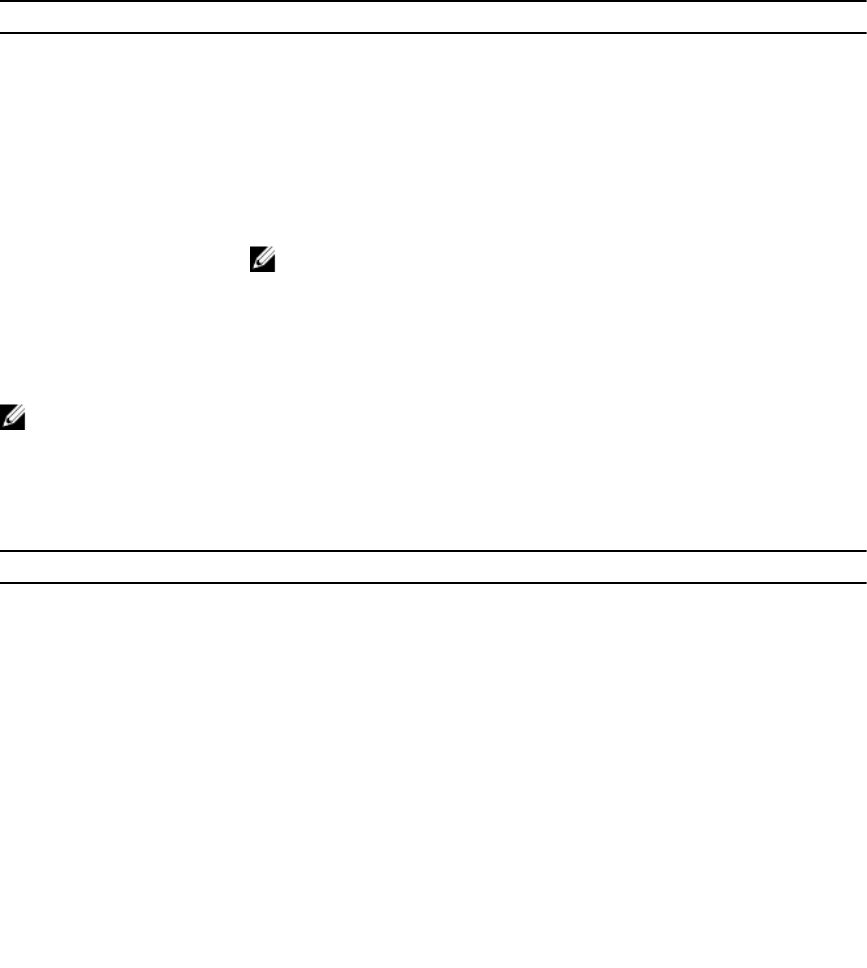
If your OS begins to load before you press <F11>, allow the system to finish booting, and then restart
your system and try the operation again.
Using the boot manager navigation keys
Table 22. Boot manager navigation keys
Key Description
Up arrow Moves to the previous box.
Down arrow Moves to the next box.
<Enter> Allows you to type a value in the selected box (if applicable) or use the link
in the box.
Spacebar Expands or collapses a drop-down menu, if applicable.
<Tab> Moves to the next focus area.
NOTE: For the standard graphics browser only.
<Esc> Moves to the previous page until you view the main screen. When on the
main page, press <Esc> exits the Boot Manager and restart the system.
<F1> Displays the System Setup help file.
NOTE: For most of the options, any changes that you make are recorded but do not take effect until
you restart the system.
Boot Manager
Table 23. Boot Manager options
Menu Item Description
Continue Normal Boot The system attempts to boot to devices starting with the first item in the
boot order. If the boot attempt is unsuccessful, the system continues with
the next item in the boot order until the boot is successful or no more boot
options are found.
BIOS Boot Menu Displays the list of available BIOS boot options (marked with asterisks).
Select the boot option you want to use and press <Enter>.
UEFI Boot Menu Displays the list of available UEFI boot options (marked with asterisks).
Select the boot option you want to use and press <Enter>. The UEFI Boot
Menu allows you to add and delete a boot option, and enable booting from
a file.
Driver Health Menu Displays a list of the drivers installed on the system and their health status.
Launch System Setup Enables you to access the system setup.
System Utilities Enables you to access the system setup.
32