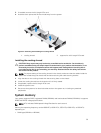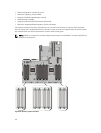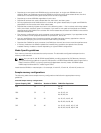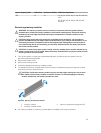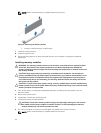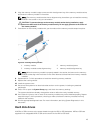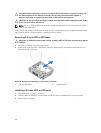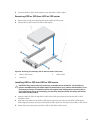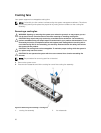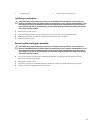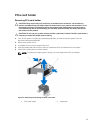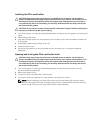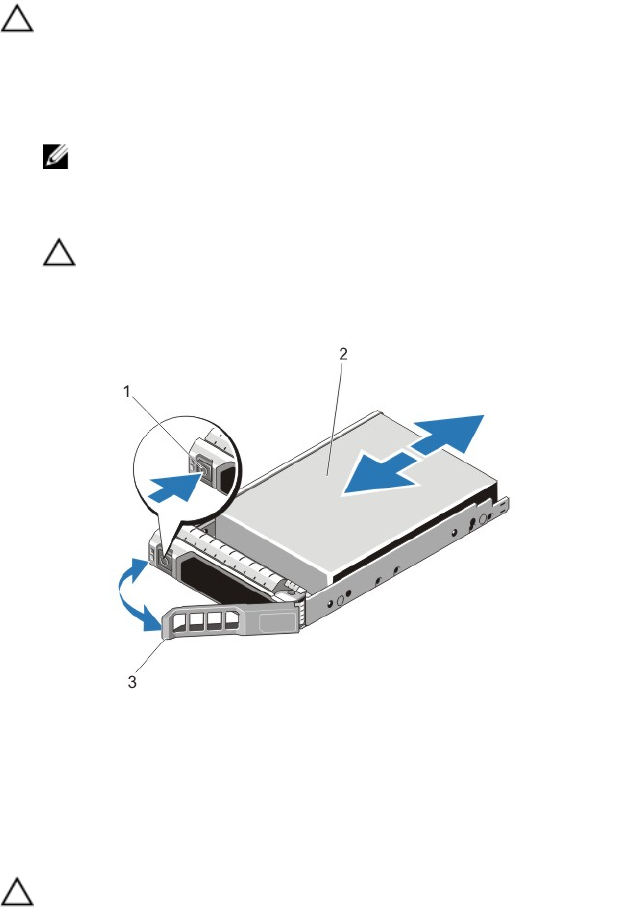
Removing front hot-swappable HDD or SSD
CAUTION: To prevent data loss, make sure that your operating system supports hot-swap drive
installation. See the documentation supplied with your operating system and installed
application.
1. From the Nutanix Web GUI, prepare the HDD or SSD for removal. For more information, see Front
HDD or SSD indicator patterns in this document available at dell.com/support/home.
NOTE: After the Nutanix Web GUI has prepared the disk for removal, you can remove it.
2. Press the release button to open the HDD or SSD carrier release handle.
3. Slide the HDD or SSD carrier out until it is free of the HDD or SSD slot.
CAUTION: To maintain proper system cooling, all empty HDD or SSD slots must have HDD or
SSD blanks installed.
4. Insert an HDD or SSD blank in the empty HDD or SSD slot.
Figure 17. Removing and installing a hot-swappable HDD or SSD
1. release button 2. HDD or SSD
3. HDD or SSD carrier handle
Removing rear hot-swappable SSD
CAUTION: To prevent data loss, make sure that your operating system supports hot-swappable
SSD installation. See the documentation supplied with your operating system and installed
application.
1. Wait until the indicators on the SSD carrier signal that the SSD can be removed safely.
If the SSD is turned on, the green activity or fault indicator blinks as the SSD is turned off. When the
SSD indicators are off, the SSD is ready for removal.
2. Press the release button to open the SSD carrier release handle.
3. Slide the SSD carrier out until it is free of the SSD slot.
47