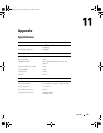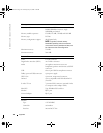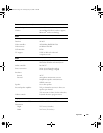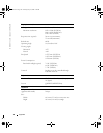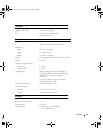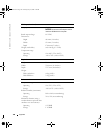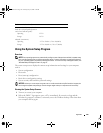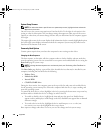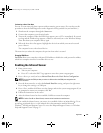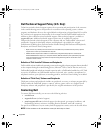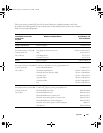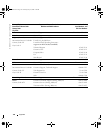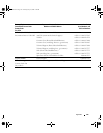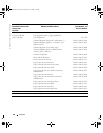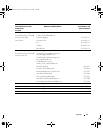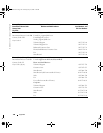Appendix 131
Performing a One-Time Boot
You can set a one-time-only boot sequence without entering system setup. (You can also use this
procedure to boot the Dell Diagnostics on the diagnostics utility partition on your hard drive.)
1
Shut down the computer through the
Start
menu.
2
Connect the computer to an electrical outlet.
3
Turn on the computer. When the DELL logo appears, press <F12> immediately. If you wait
too long and the Windows logo appears, continue to wait until you see the Windows desktop.
Then shut down your computer and try again.
4
When the boot device list appears, highlight the device from which you want to boot and
press <Enter>.
The computer boots to the selected device.
The next time you reboot the computer, the previous boot order is restored.
Changing COM Ports
Serial Port
allows you to map the serial port COM address or disable the serial port and its address,
which frees computer resources for another device to use.
Enabling the Infrared Sensor
1
Enter system setup:
a
Turn on your computer.
b
Press <F2> when the Dell™ logo appears to enter the system setup program.
2
Press <Alt><p> until you locate
Infrared Data Port
under
Basic Device Configuration
.
NOTE: Ensure that the COM port that you select is different from the COM port assigned to the
serial connector.
3
Press the down-arrow key to select the
Infrared Data Port
setting, and press the right-arrow
key to change the setting to a COM port.
4
Press <Esc> and then click
Yes
to save the changes and exit the system setup program. If you
are prompted to restart your computer, click
Yes
.
5
Follow the instructions on the screen.
6
After the infrared sensor has been enabled, click
Yes
to restart the computer.
NOTE: If neither Fast IR nor Slow IR work, contact the infrared device manufacturer.
After you enable the infrared sensor, you can use it to establish a link to an infrared device. To set
up and use an infrared device, see the infrared device documentation and the Microsoft
®
Windows
®
XP Help and Support Center. To access the Help and Support Center, see "Windows
Help and Support Center" on page 17.
G2806bk2.book Page 131 Tuesday, May 25, 2004 8:48 AM