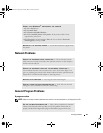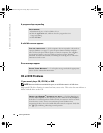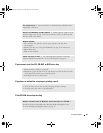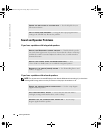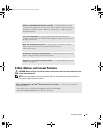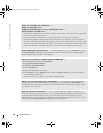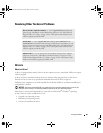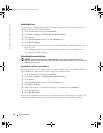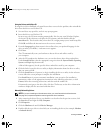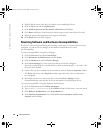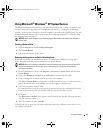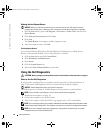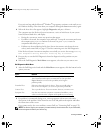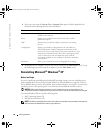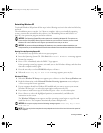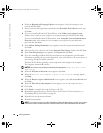Solving Problems 91
Using the Drivers and Utilities CD
If using Device Driver Rollback or System Restore does not resolve the problem, then reinstall the
driver from the
Drivers and Utilities
CD.
1
Save and close any open files, and exit any open programs.
2
Insert the
Drivers and Utilities
CD.
In most cases, the CD starts running automatically. If it does not, start Windows Explorer,
click your CD drive directory to display the CD contents, and then double-click the
autorcd.exe
file. The first time that you run the CD, it might prompt you to install setup files.
Click
OK
, and follow the instructions on the screen to continue.
3
From the
Language
drop-down menu in the toolbar, select your preferred language for the
driver or utility (if available). A welcome screen appears.
4
Click
Next
.
The CD automatically scans your hardware to detect drivers and utilities used by
your computer.
5
After the CD completes the hardware scan, you can also detect other drivers and utilities.
Under
Search Criteria
, select the appropriate categories from the
System Model
,
Operating
System
, and
Topic
drop-down menus.
A link or links appear(s) for the specific drivers and utilities used by your computer.
6
Click the link of a specific driver or utility to display information about the driver or utility
that you want to install.
7
Click the
Install
button (if present) to begin installing the driver or utility. At the welcome
screen, follow the screen prompts to complete the installation.
If no
Install
button is present, automatic installation is not an option. For installation
instructions, either see the appropriate instructions in the following subsections, or click
Extract
, follow the extracting instructions, and then read the readme file.
If instructed to navigate to the driver files, click the CD directory on the driver information
window to display the files associated with that driver.
Manually Reinstalling Drivers
NOTE: If you are reinstalling an infrared sensor driver, you must first enable the infrared sensor
(see page 131) in system setup before continuing with the driver installation.
1
After extracting the driver files to your hard drive as described in the previous section, click
the
Start
button and right-click
My Computer
.
2
Click
Properties
.
3
Click the
Hardware
tab and click
Device Manager
.
4
Double-click the type of device for which you are installing the driver (for example,
Modems
or
Infrared devices
).
G2806bk2.book Page 91 Tuesday, May 25, 2004 8:48 AM