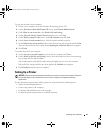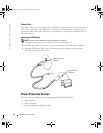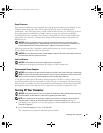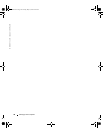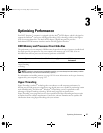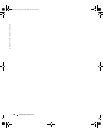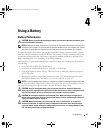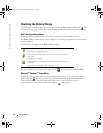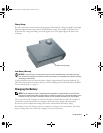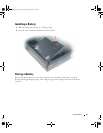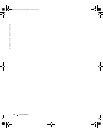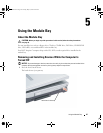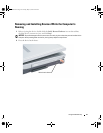Using a Battery 41
Charge Gauge
Press the status button on the battery charge gauge to illuminate the charge-level lights. Each light
represents approximately 20 percent of the total battery charge. For example, if the battery has
80 percent of its charge remaining, four of the lights are on. If no lights appear, the battery has
no charge.
Low-Battery Warning
NOTICE: To avoid losing or corrupting data, save your work immediately after a low-battery warning.
Then connect the computer to an electrical outlet. If the battery runs completely out of power, hibernate
mode begins automatically.
A pop-up window warns you when the battery charge is approximately 90 percent depleted. For
more information about low-battery alarms, see "Power Management" in the
Dell Inspiron Help
file.
To access the help file, see
page 16.
Charging the Battery
NOTE: The AC adapter charges a completely discharged battery in approximately 1.5 hours with the
computer turned off. Charge time is longer with the computer turned on. You can leave the battery in the
computer as long as you like. The battery’s internal circuitry prevents the battery from overcharging.
When you connect the computer to an electrical outlet or install a battery while the computer is
connected to an electrical outlet, the computer checks the battery charge and temperature.
If necessary, the AC adapter then charges the battery and maintains the battery charge.
If the battery is hot from being used in your computer or being in a hot environment, the battery
may not charge when you connect the computer to an electrical outlet.
battery charge gauge
G2806bk2.book Page 41 Tuesday, May 25, 2004 8:48 AM