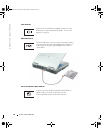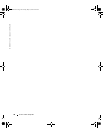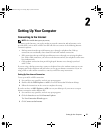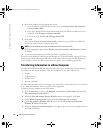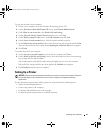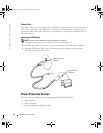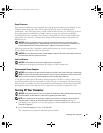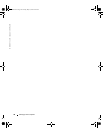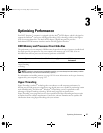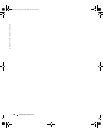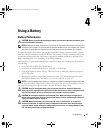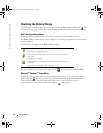Setting Up Your Computer 33
To copy data from the source computer:
1
On the source computer, insert the Windows XP
Operating System
CD.
2
On the
Welcome to Microsoft Windows XP
screen, click
Perform additional tasks
.
3
Under
What do you want to do?
, click
Transfer files and settings
.
4
On the
Files and Settings Transfer Wizard
welcome screen, click
Next
.
5
On the
Which computer is this?
screen, click
Old Computer
and click
Next
.
6
On the
Select a transfer method
screen, click the transfer method you prefer.
7
On the
What do you want to transfer?
screen, select the items you want to transfer and click
Next
.
After the information has been copied, the
Completing the Collection Phase
screen appears.
8
Click
Finish
.
To transfer data to the new computer:
1
On the
Now go to your old computer
screen on the new computer, click
Next
.
2
On the
Where are the files and settings?
screen, select the method you chose for transferring
your settings and files and click
Next
.
The wizard reads the collected files and settings and applies them to your new computer.
When all of the settings and files have been applied, the
Finished
screen appears.
3
Click
Finished
and restart the new computer.
Setting Up a Printer
NOTICE: Complete the operating system setup before you connect a printer to the computer. Follow the
prompts that appear on your screen when you turn on the computer to complete the operating
system setup.
See the documentation that came with the printer for setup information, including how to:
• Obtain and install updated drivers.
• Connect the printer to the computer.
• Load paper and install the toner or ink cartridge.
• Contact the printer manufacturer for technical assistance.
G2806bk2.book Page 33 Tuesday, May 25, 2004 8:48 AM