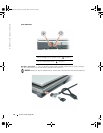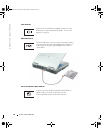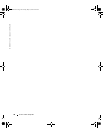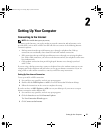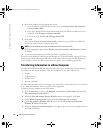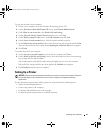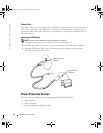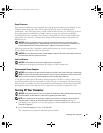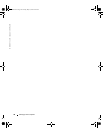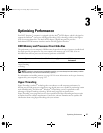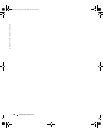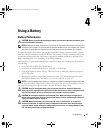32 Setting Up Your Computer
www.dell.com | support.dell.com
4
In the next window, click the appropriate option:
• If you do not have an ISP and want to select one, click
Choose from a list of Internet
service providers (ISPs)
.
• If you have already obtained setup information from your ISP but you did not receive a
setup CD, click
Set up my connection manually
.
• If you have a CD, click
Use the CD I got from an ISP
.
5
Click
Next
.
If you selected
Set up my connection manually
, continue to step 6. Otherwise, follow the
instructions on the screen to complete the setup.
NOTE: If you do not know which type of connection to select, contact your ISP.
6
Click the appropriate option under
How do you want to connect to the Internet?
, and then
click
Next
.
7
Use the setup information provided by your ISP to complete the setup.
If you are having problems connecting to the Internet, see "Network Problems" on page 83. If you
cannot connect to the Internet but have successfully connected in the past, the ISP might have a
service outage. Contact your ISP to check the service status, or try connecting again later.
Transferring Information to a New Computer
The Microsoft
®
Windows
®
XP operating system provides a Files and Settings Transfer wizard to
move data from the source computer to the new computer. You can move data such as:
• E-mails
• Toolbar settings
• Window sizes
• Internet bookmarks
You can transfer the data to the new computer over a network or serial connection, or you can store
it on a removable medium, such as a writable CD or floppy disk.
To prepare the new computer for the file transfer:
1
Click the
Start
button, point to
All Programs
→
Accessories
→
System Tools
, and then click
Files and Settings Transfer Wizard
.
2
When the
Files and Settings Transfer Wizard
welcome screen appears, click
Next
.
3
On the
Which computer is this?
screen, click
New Computer
and click
Next
.
4
On the
Do you have a Windows XP CD?
screen, click
I will use the wizard from the
Windows XP CD
and click
Next
.
5
When the
Now go to your old computer
screen appears, go to your source computer.
Do not
click
Next
at this time.
G2806bk2.book Page 32 Tuesday, May 25, 2004 8:48 AM