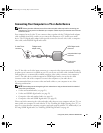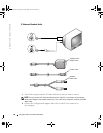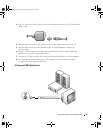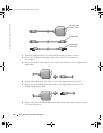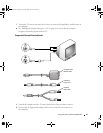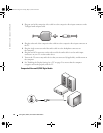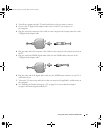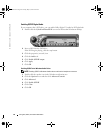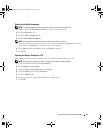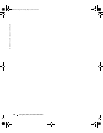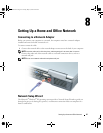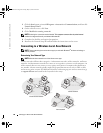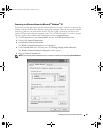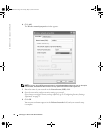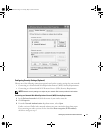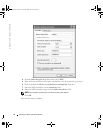Using CDs, DVDs, and Other Multimedia 65
Setting Up the Dolby Headphone
NOTE: The Dolby headphone feature is available only if your computer has a DVD drive.
1
Double-click the
Cyberlink PowerDVD
icon on the Windows desktop.
2
Click the
Properties
icon
.
3
Click the
Dolby Headphone
tab.
4
Click
Enable Dolby Headphone
.
NOTE: Icon labels may be visible only when you place the cursor over the icon.
5
Select one of the four options to set the level of surround sound effects.
Option 1
is a baseline
stereo option and
Options 2
,
3
,
and
4
are surround sound levels.
6
Click
Apply,
and then click
OK
to close the
Properties
window.
7
Click
Exit
.
Enabling the Display Settings for a TV
Your computer has an ATI video-controller card. To enable the display settings for a TV:
NOTE: Ensure that you properly connect the TV before you enable the display settings.
1
Click the
Start
button and click
Control Panel
.
2
Click
Appearances and Themes
.
3
Under
or pick a Control Panel icon
, click
Display
.
4
Click the
Settings
tab and click
Advanced
.
5
Click the
Displays
tab.
6
Click the upper-left corner of the
TV
button to enable the TV.
7
Click
OK
.
G2806bk2.book Page 65 Tuesday, May 25, 2004 8:48 AM