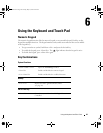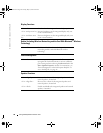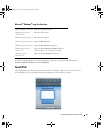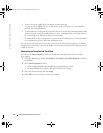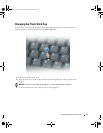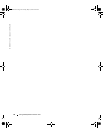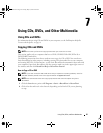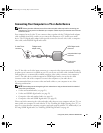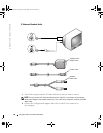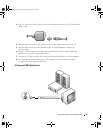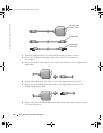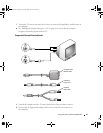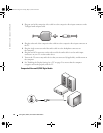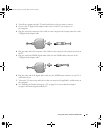56 Using CDs, DVDs, and Other Multimedia
www.dell.com | support.dell.com
3
Click
Exact Copy
.
4
To copy the CD or DVD:
•
If you have one CD or DVD drive
, ensure that the settings are correct and click
Copy
.
The computer reads your source CD or DVD and copies it to a temporary folder on your
computer hard drive.
When prompted, insert a blank CD or DVD into the CD or DVD drive and click
OK
.
•
If you have two CD or DVD drives
, select the drive into which you have inserted your
source CD or DVD and click
Copy
. The computer copies the data on the CD or DVD to
the blank CD or DVD.
Once you have finished copying the source CD or DVD, the CD or DVD that you have
created automatically ejects.
Using Blank CD-Rs and CD-RWs
Your CD-RW drive can write to two different types of recording media—CD-Rs and CD-RWs.
Use blank CD-Rs to record music or permanently store data files. After creating a CD-R, you
cannot write to that CD-R again without changing your method of recording (see the Sonic
documentation for more information). Use blank CD-RWs to write to CDs or to erase, rewrite, or
update data on CDs.
Helpful Tips
• Use Microsoft
®
Windows
®
Explorer to drag and drop files to a CD-R or CD-RW only after
you start Sonic RecordNow and open a RecordNow project.
• You must use CD-Rs to burn music CDs that you want to play in regular stereos.
CD-RWs do not play in most home or car stereos.
• You cannot create audio DVDs with Sonic RecordNow.
• Music MP3 files can be played only on MP3 players or on computers that have MP3
software installed.
• Do not burn a blank CD-R or CD-RW to its maximum capacity; for example, do not copy a
650-MB file to a 650-MB blank CD. The CD-RW drive needs 1 or 2 MB of the blank CD to
finalize the recording.
• Use a blank CD-RW to practice CD recording until you are familiar with CD recording
techniques. If you make a mistake, you can erase the data on the CD-RW and try again. You
can also use blank CD-RWs to test music file projects before you record the project
permanently to a blank CD-R.
• See the Sonic support website at
support.sonic.com
for additional information.
G2806bk2.book Page 56 Tuesday, May 25, 2004 8:48 AM