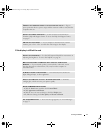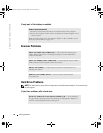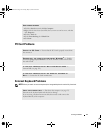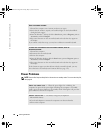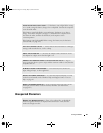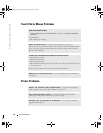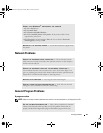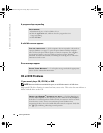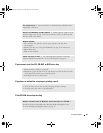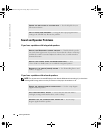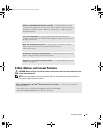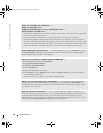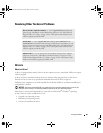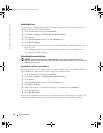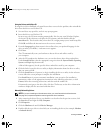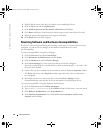Solving Problems 85
If you cannot eject the CD, CD-RW, or DVD drive tray
If you hear an unfamiliar scraping or grinding sound
If the CD-RW drive stops writing
TRY ANOTHER DISC — Insert another disc to eliminate the possibility that the
original disc is defective.
ADJUST THE WINDOWS VOLUME CONTROL — Double-click the speaker icon in
the lower-right corner of your screen. Ensure that the volume is turned up and
that the sound is not muted.
REINSTALL THE DRIVE
1
Save and close any open files, exit any open programs, and shut down
the computer.
2
Remove the drive. See "Using the Module Bay" on page 45 for instructions.
3
Reinstall the drive.
4
Turn on the computer.
CLEAN THE DRIVE OR DISC — See "Cleaning Your Computer" in the Dell
Inspiron Help file for instructions. To access the help file, see page 16.
1
Ensure that the computer is turned off.
2
Straighten a paper clip and insert one end into the eject hole at the front of the
drive; push firmly until the tray is partially ejected.
3
Gently pull out the tray until it stops.
• Ensure that the sound is not caused by the program that is running.
• Ensure that the disk or disc is inserted properly.
DISABLE STANDBY MODE IN WINDOWS BEFORE WRITING TO A CD-RW —
Search for the keyword standby in the Windows Help and Support Center.
To access the Help and Support Center, see page 17.
G2806bk2.book Page 85 Tuesday, May 25, 2004 8:48 AM