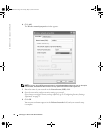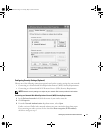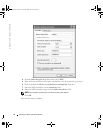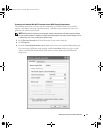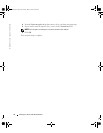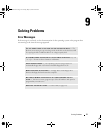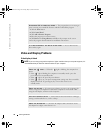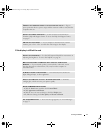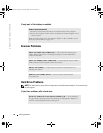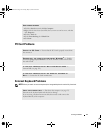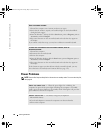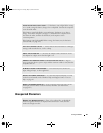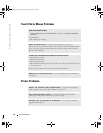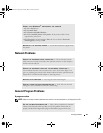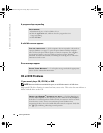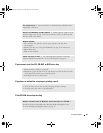78 Solving Problems
www.dell.com | support.dell.com
If only part of the display is readable
Scanner Problems
Hard Drive Problems
NOTE: For information on saving files to a floppy disk, see the Dell Inspiron Help file. To access the help
file, see page 16.
If you have problems with a hard drive
CONNECT AN EXTERNAL MONITOR
1
Turn off your computer and connect an external monitor to the computer.
2
Turn on the computer and the monitor and adjust the monitor brightness and
contrast controls.
If the external monitor works, the computer display or video controller may be
defective. Contact Dell (see page 132).
CHECK THE POWER CABLE CONNECTION — Ensure that the scanner power
cable is firmly connected to a working electrical power source and that the
scanner is turned on.
CHECK THE SCANNER CABLE CONNECTION — Ensure that the scanner cable is
firmly connected to the computer and to the scanner.
UNLOCK THE SCANNER — Ensure that your scanner is unlocked if it has a
locking tab or button.
REINSTALL THE SCANNER DRIVER — See the scanner documentation
for instructions.
ALLOW THE COMPUTER TO COOL BEFORE TURNING IT ON — A hot hard drive
may prevent the operating system from starting. Try allowing the computer to
return to room temperature before turning it on.
G2806bk2.book Page 78 Tuesday, May 25, 2004 8:48 AM