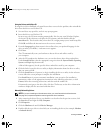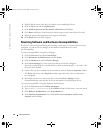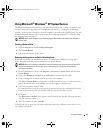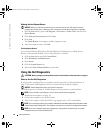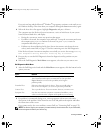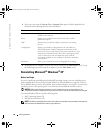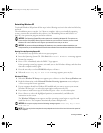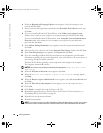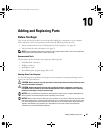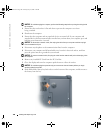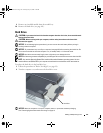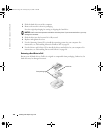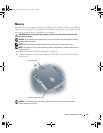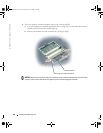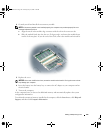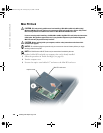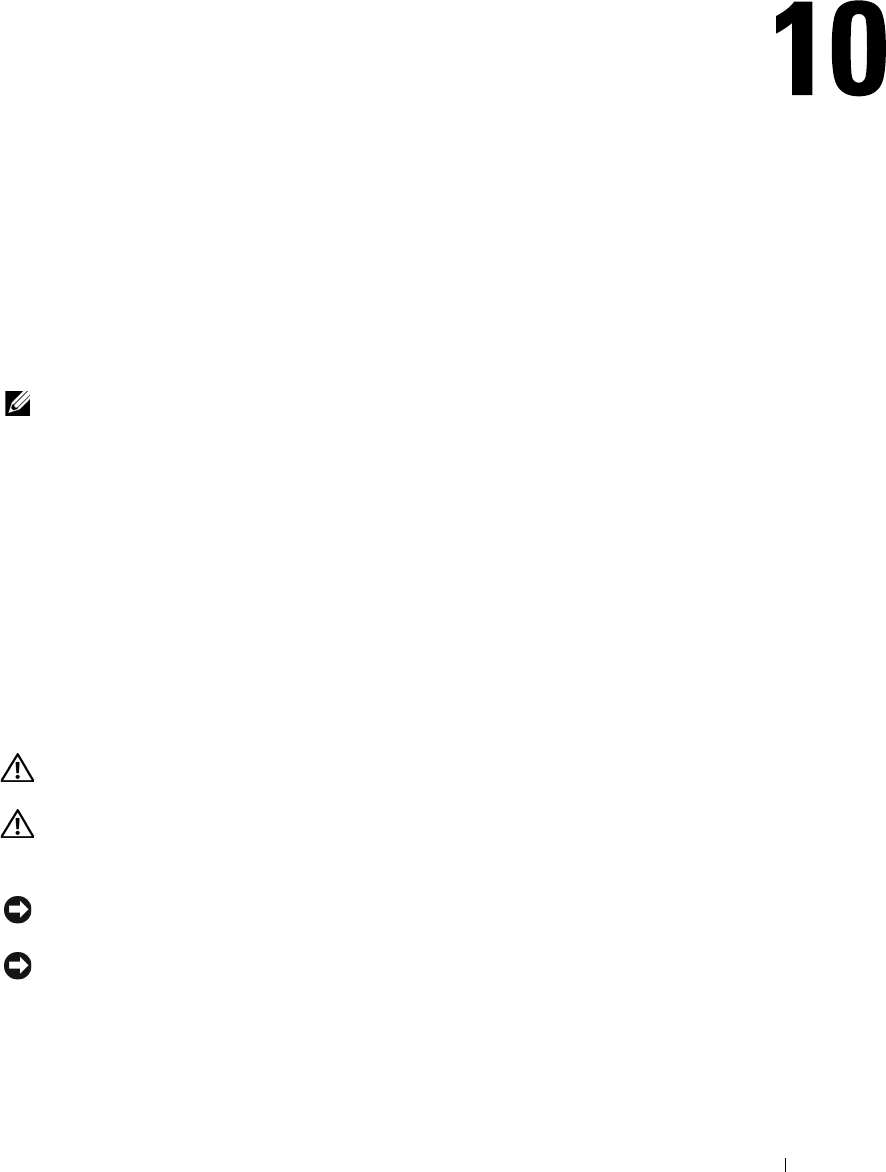
Adding and Replacing Parts 99
Adding and Replacing Parts
Before You Begin
This section provides procedures for removing and installing the components in your computer.
Unless otherwise noted, each procedure assumes that the following conditions exist:
• You have performed the steps in "Shutting Down Your Computer" (see page 99).
• You have read the safety information (see page 9).
NOTE: Unless otherwise noted, each procedure in this chapter assumes that a part can be replaced by
performing the removal procedure in the reverse order.
Recommended Tools
The procedures in this document may require the following tools:
• Small flat-blade screwdriver
• Phillips screwdriver
• Small plastic scribe
• Flash BIOS update program floppy disk or CD
Shutting Down Your Computer
Use the following safety guidelines to help protect your computer from potential damage and to
ensure your own personal safety.
CAUTION: Before you begin any of the procedures in this section, follow the safety instructions at the
front of this document (see page 9).
CAUTION: Handle components and cards with care. Do not touch the components or contacts on a
card. Hold a card by its edges or by its metal mounting bracket. Hold a component such as a memory
module by its side edges, not by its connector edge.
NOTICE: Only a certified service technician should perform repairs on your computer. Damage due to
servicing that is not authorized by Dell is not covered by your warranty.
NOTICE: When you disconnect a cable, pull on its connector or on its strain-relief loop, not on the cable
itself. Some cables have a connector with locking tabs; if you are disconnecting this type of cable, press
in on the locking tabs before you disconnect the cable. As you pull connectors apart, keep them evenly
aligned to avoid bending any connector pins. Also, before you connect a cable, ensure that both
connectors are correctly oriented and aligned.
G2806bk2.book Page 99 Tuesday, May 25, 2004 8:48 AM