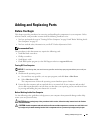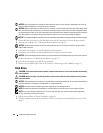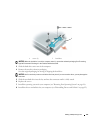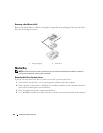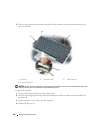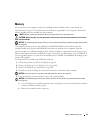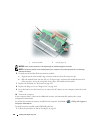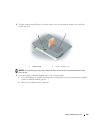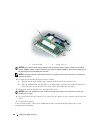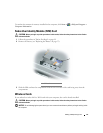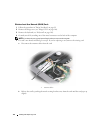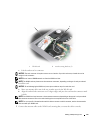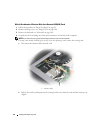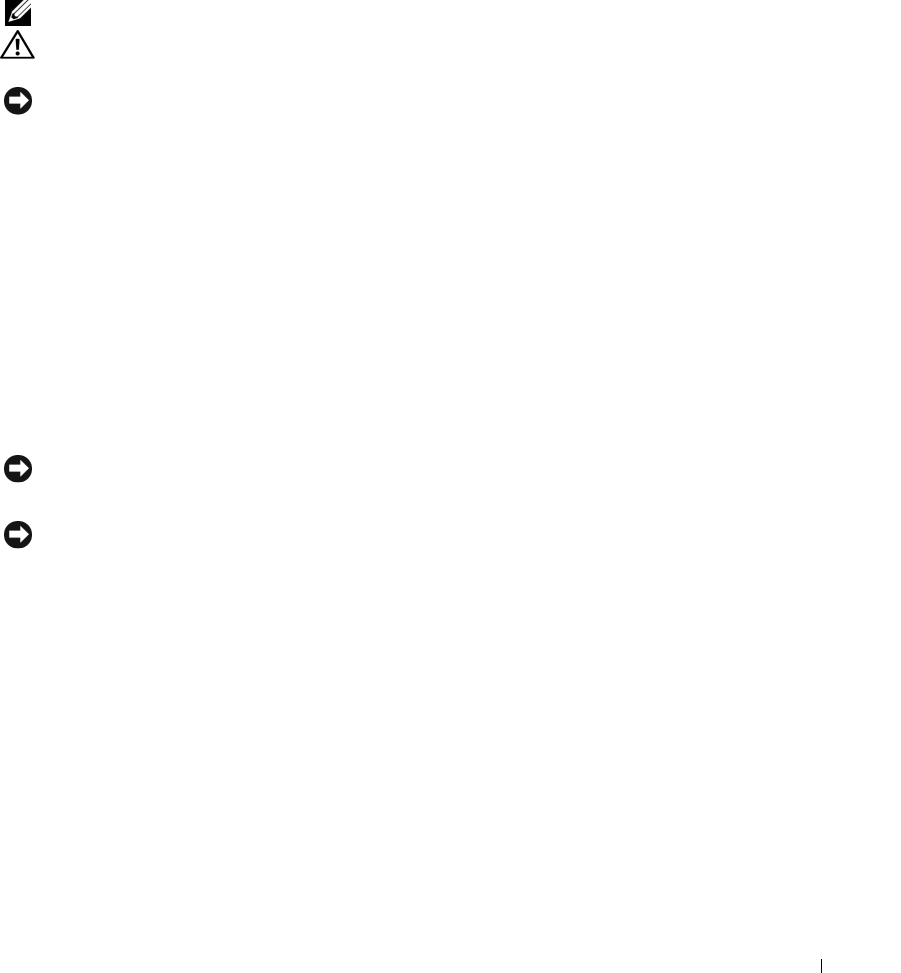
Adding and Replacing Parts 107
Memory
You can increase your computer memory by installing memory modules on the system board. See
"Specifications" on page 123 for information on the memory supported by your computer. Install only
memory modules that are intended for your computer.
NOTE: Memory modules purchased from Dell are covered under your computer warranty.
CAUTION: Before you begin any of the procedures in this section, follow the safety instructions in the
Product
Information Guide
.
NOTICE: To avoid damaging the system board, you must remove the main battery before you begin working inside
the computer.
The computer has two memory slots, DIMM A and DIMM B. DIMM A is located on top of the
computer under the keyboard, and DIMM B is located on the bottom of the computer under the
memory module cover. DIMM A holds the basic memory module as configured from the factory. If you
did not order additional memory, DIMM B is empty. Generally, if you add memory, you use DIMM B. If
you are upgrading memory, you may need to install memory in DIMM A and DIMM B, depending on the
extent of the upgrade.
To install a memory module in the DIMM A connector:
1
Follow the procedures in "Before You Begin" on page 99.
2
Remove the hinge cover (see "Hinge Cover" on page 104).
3
Remove the keyboard (see "Keyboard" on page 105).
4
Ground yourself by touching one of the metal connectors on the back of the computer.
NOTICE: If you leave the area, ground yourself again when you return to the computer.
5
If you are replacing a memory module, remove the existing module:
NOTICE: To prevent damage to the memory module connector, do not use tools to spread the memory-module
securing clips.
a
Use your fingertips to carefully spread apart the securing clips on each end of the memory module
connector until the module pops up.
b
Remove the module from the connector.