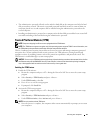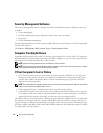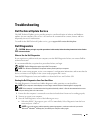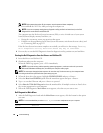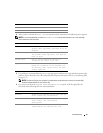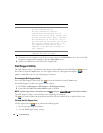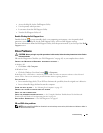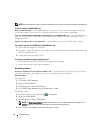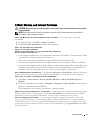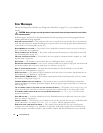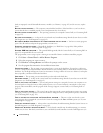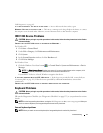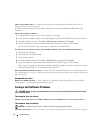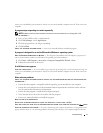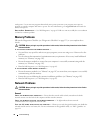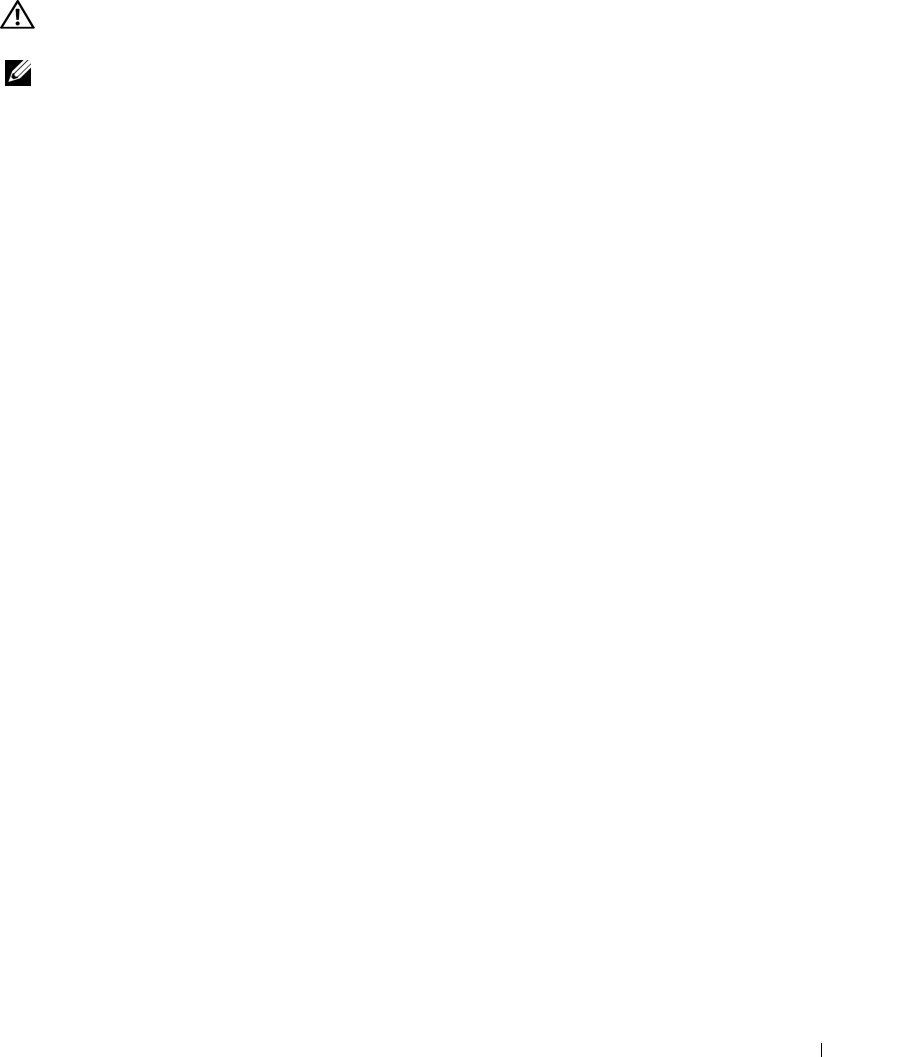
Troubleshooting 71
E-Mail, Modem, and Internet Problems
CAUTION: Before you begin any of the procedures in this section, follow the safety instructions in the
Product
Information Guide
.
NOTE: Connect the modem to an analog telephone connector only. The modem does not operate while it is
connected to a digital telephone network.
C
HECK THE MICROSOFT OUTLOOK
®
EXPRESS SECURITY SETTINGS — If you cannot open your e-mail
attachments:
1
In Outlook Express, click
Tools
→
Options
→
Security
.
2
Click
Do not allow attachments
to remove the checkmark.
CHECK THE TELEPHONE LINE CONNECTION
CHECK THE TELEPHONE CONNECTOR
CONNECT THE MODEM DIRECTLY TO THE TELEPHONE WALL CONNECTOR
USE A DIFFERENT TELEPHONE LINE —
• Verify that the telephone line is connected to the connector on the modem. (The connector has either
a green label or a connector-shaped icon next to it.)
• Ensure that you insert the telephone line connector into the modem until it clicks.
• Disconnect the telephone line from the modem and connect it to a telephone. Listen for a dial tone.
• If you have other telephone devices sharing the line, such as an answering machine, fax machine, surge
protector, or line splitter, bypass the devices and connect the modem directly to the telephone wall
connector. If you are using a line that is 3 m (10 ft) or more in length, try a shorter one.
RUN THE MODEM HELPER DIAGNOSTICS — Click Start
→
All Programs
→
Modem Helper. Follow the instructions
on the screen to identify and resolve modem problems. (Modem Helper is not available on certain computers.)
V
ERIFY THAT THE MODEM IS COMMUNICATING WITH WINDOWS —
1
Click
Start
→
Control Panel
→
Printers and Other Hardware
→
Phone and Modem Options
→
Modems
.
2
Click the COM port for your modem
→
Properties
→
Diagnostics
→
Query Modem
to verify that the
modem is communicating with Windows.
If all commands receive responses, the modem is operating properly.
ENSURE THAT YOU ARE CONNECTED TO THE INTERNET — Ensure that you have subscribed to an Internet provider.
With the Outlook Express e-mail program open, click File. If Work Offline has a checkmark next to it, click the
checkmark to remove it and connect to the Internet. For help, contact your Internet service provider.
S
CAN THE COMPUTER FOR SPYWARE —If you are experiencing slow computer performance, you frequently
receive pop-up advertisements, or you are having problems connecting to the Internet, your computer might be
infected with spyware. Use an anti-virus program that includes anti-spyware protection (your program may require
an upgrade) to scan the computer and remove spyware. For more information, go to support.dell.com and search for
the keyword spyware.