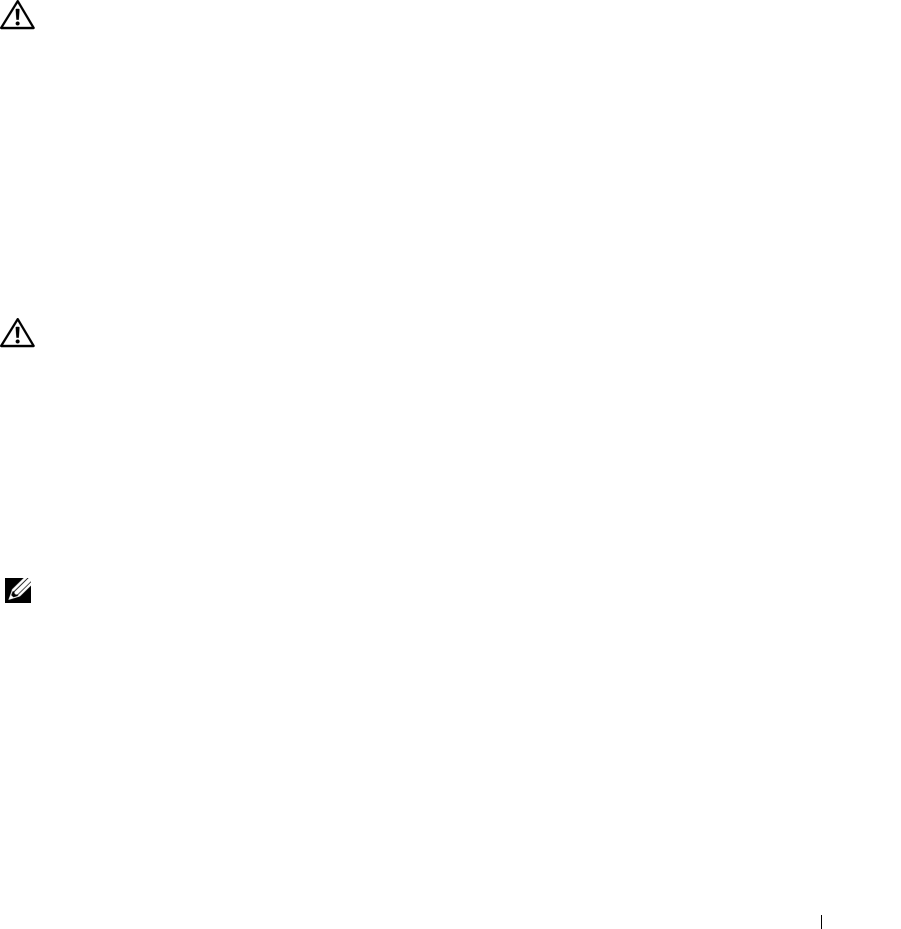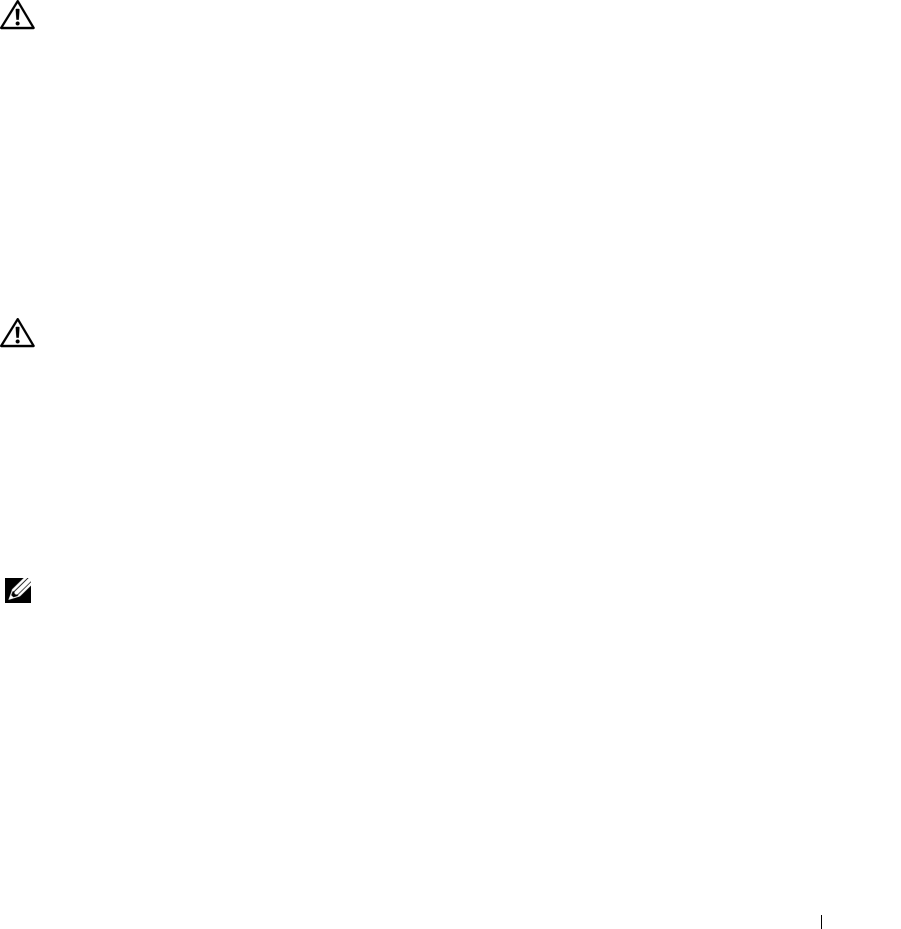
Troubleshooting 79
CHECK YOUR NETWORK SETTINGS — Contact your network administrator or the person who set up your network
to verify that your network settings are correct and that the tnetwork is functioning.
For more information on the different types of networks, see "Setting Up and Using Networks" on
page 47.
PC Card or ExpressCard Problems
CAUTION: Before you begin any of the procedures in this section, follow the safety instructions in the
Product
Information Guide
.
C
HECK THE CARD — Ensure that the card is properly inserted into the connector.
E
NSURE THAT THE CARD IS RECOGNIZED BY WINDOWS — Double-click the Safely Remove Hardware icon in the
Windows taskbar. Ensure that the card is listed.
I
F YOU HAVE PROBLEMS WITH A DELL-PROVIDED CARD —
Contact Dell (see
"Contacting Dell" on page 135
).
IF YOU HAVE PROBLEMS WITH A CARD NOT PROVIDED BY DELL — Contact the PC Card manufacturer.
Power Problems
Fill out the Diagnostics Checklist (see "Diagnostics Checklist" on page 135) as you complete these
checks.
CAUTION: Before you begin any of the procedures in this section, follow the safety instructions in the
Product
Information Guide
.
C
HECK THE POWER LIGHT — When the power light is lit or blinking, the computer has power. If the power light is
blinking, the computer is in standby mode—press the power button to exit standby mode. If the light is off, press the
power button to turn on the computer.
C
HARGE THE BATTERY — The battery charge may be depleted.
1
Reinstall the battery.
2
Use the AC adapter to connect the computer to an electrical outlet.
3
Turn on the computer.
NOTE: Battery operating time (the time the battery can hold a charge) decreases over time. Depending on how
often the battery is used and the conditions under which it is used, you may need to purchase a new battery during
the life of your computer.
C
HECK THE BATTERY STATUS LIGHT — If the battery status light flashes orange or is a steady orange the battery
charge is low or depleted. Connect the computer to an electrical outlet.
If the battery status light flashes green and orange, the battery is too hot to charge. Shut down the
computer, disconnect the computer from the electrical outlet, and then let the battery and computer
cool to room temperature.
If the battery status light rapidly flashes orange, the battery may be defective.
Contact Dell (see
"Contacting Dell" on page 135
).
CHECK THE BATTERY TEMPERATURE — If the battery temperature is below 0° C (32° F), the computer will not start