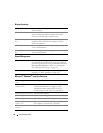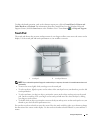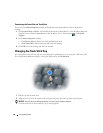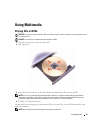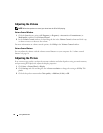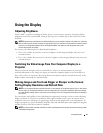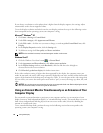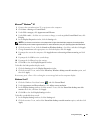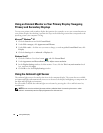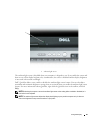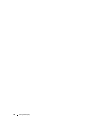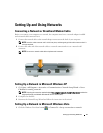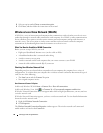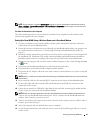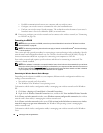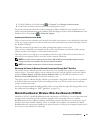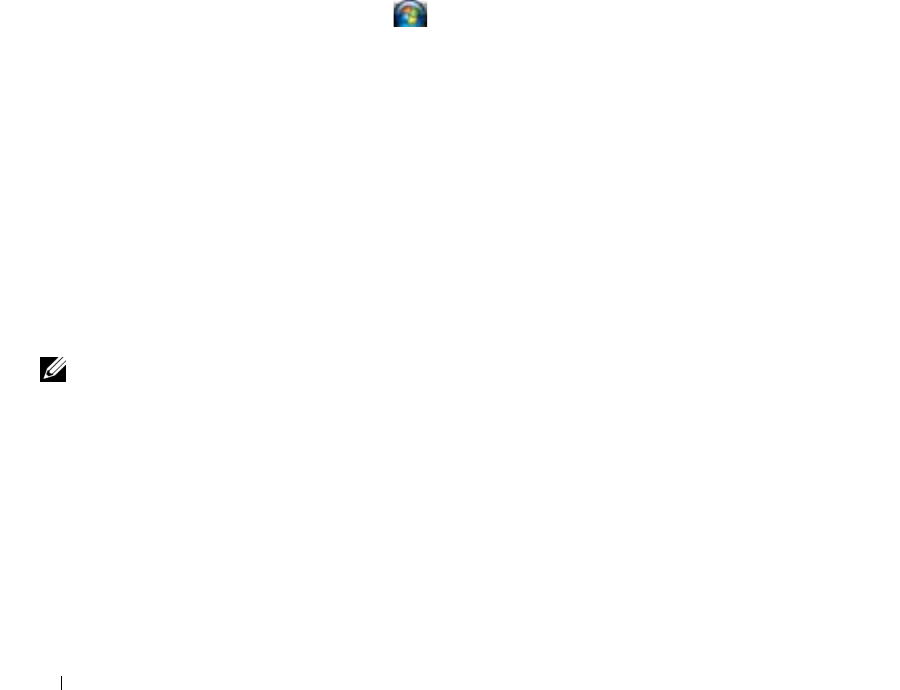
44 Using the Display
Using an External Monitor as Your Primary Display: Swapping
Primary and Secondary Displays
To swap your primary and secondary display designations (for example, to use your external monitor as
your primary display after docking), perform the steps in the following section that corresponds to the
operating system your computer is using.
Microsoft
®
Windows
®
XP
1
Click the
Start
button and click
Control Panel
.
2
Under
Pick a category
, click
Appearance and Themes
.
3
Under
Pick a task...
, click the area you want to change, or under
or pick a Control Panel icon
, click
Display
.
4
Click the
Settings
tab
→
Advanced
→
Displays
tab.
Windows Vista™
1
Click the Windows Vista Start button, , and click
Control Panel
.
2
Under
Appearance and Personalization
, click
Adjust screen resolution
.
3
In the
Display Settings
window, click the monitor 2 icon, click the
This is my main monitor
check
box, and then click
Apply
.
4
Click
OK
to close the
Display Settings
window.
Using the Ambient Light Sensor
The ambient light sensor is located on the front of the computer display. The sensor detects available
environmental light and automatically increases or decreases the display backlighting to compensate for
low-light and high-light environments.
You can enable or disable the ambient light sensor feature by pressing the <Fn> and left-arrow key
combination.
NOTE: Do not cover the ambient light sensor with any adhesive labels. If covered up, the sensor—when
enabled—automatically sets the display brightness to the minimum level.