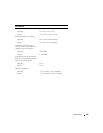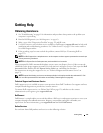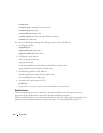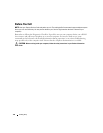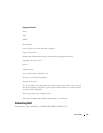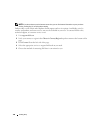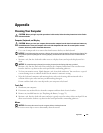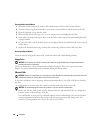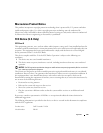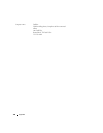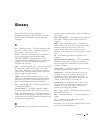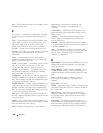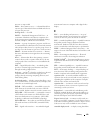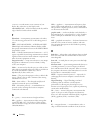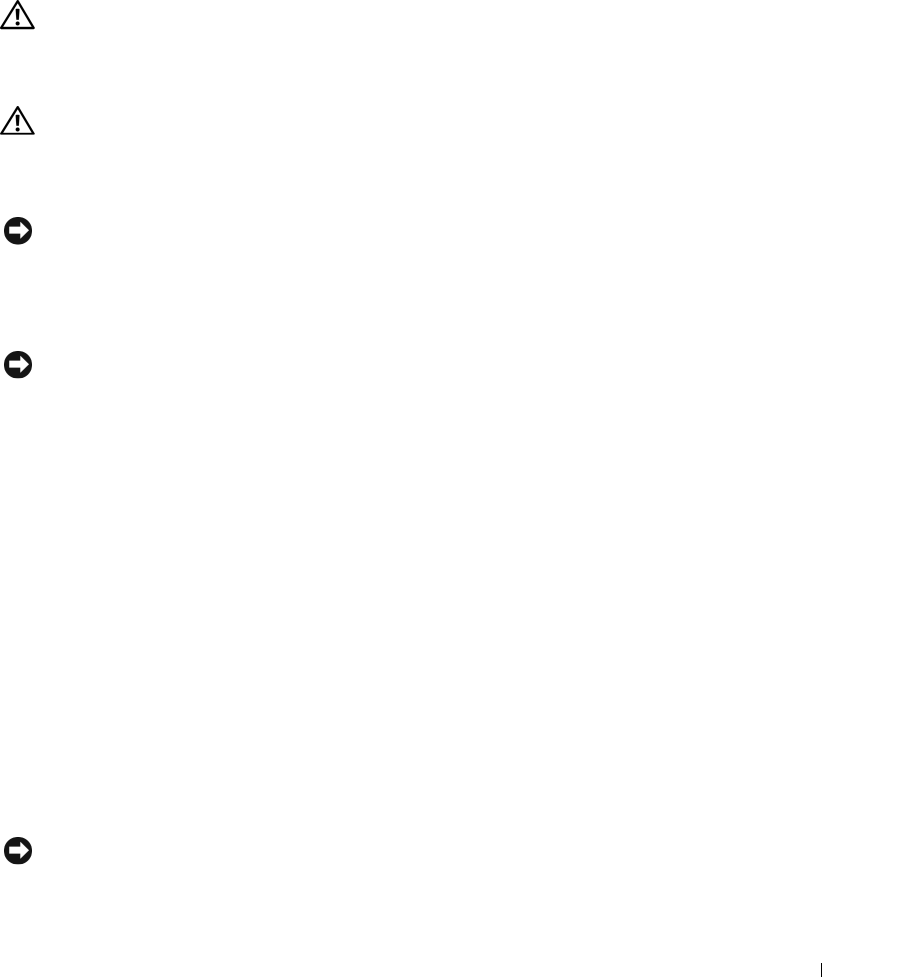
Appendix 137
Appendix
Cleaning Your Computer
CAUTION: Before you begin any of the procedures in this section, follow the safety instructions in the
Product
Information Guide
.
Computer, Keyboard, and Display
CAUTION: Before you clean your computer, disconnect the computer from the electrical outlet and remove any
installed batteries. Clean your computer with a soft cloth dampened with water. Do not use liquid or aerosol
cleaners, which may contain flammable substances.
• Use a can of compressed air to remove dust from between the keys on the keyboard.
NOTICE: To avoid damaging the computer or display, do not spray cleaning solution directly onto the display. Only
use products specifically designed for cleaning displays, and follow the instructions that are included with the
product.
• Moisten a soft, lint-free cloth with either water or a display cleaner, and wipe the display until it is
clean.
NOTICE: To prevent damage to the antiglare coating, do not wipe the display with soap or alcohol.
• Moisten a soft, lint-free cloth with water and wipe the computer and keyboard. Do not allow water
from the cloth to seep between the touch pad and the surrounding palm rest.
• To clean your monitor screen, lightly dampen a soft, clean cloth with water. You can also use a special
screen-cleaning tissue or solution suitable for the monitor’s antistatic coating.
• Wipe the keyboard, computer, and monitor plastics with a soft cleaning cloth moistened with a
solution of three parts water and one part dishwashing detergent.
Do not soak the cloth or let water drip inside your computer or keyboard.
Touch Pad
1
Shut down your computer.
2
Disconnect any attached devices from the computer and from their electrical outlets.
3
Remove any installed batteries (see "Replacing the Battery" on page 33).
4
Moisten a soft, lint-free cloth with water, and wipe it gently across the surface of the touch pad. Do not
allow water from the cloth to seep between the touch pad and the surrounding palm rest.
Mouse
NOTICE: Disconnect the mouse from the computer before cleaning the mouse
If your screen cursor skips or moves abnormally, clean the mouse.