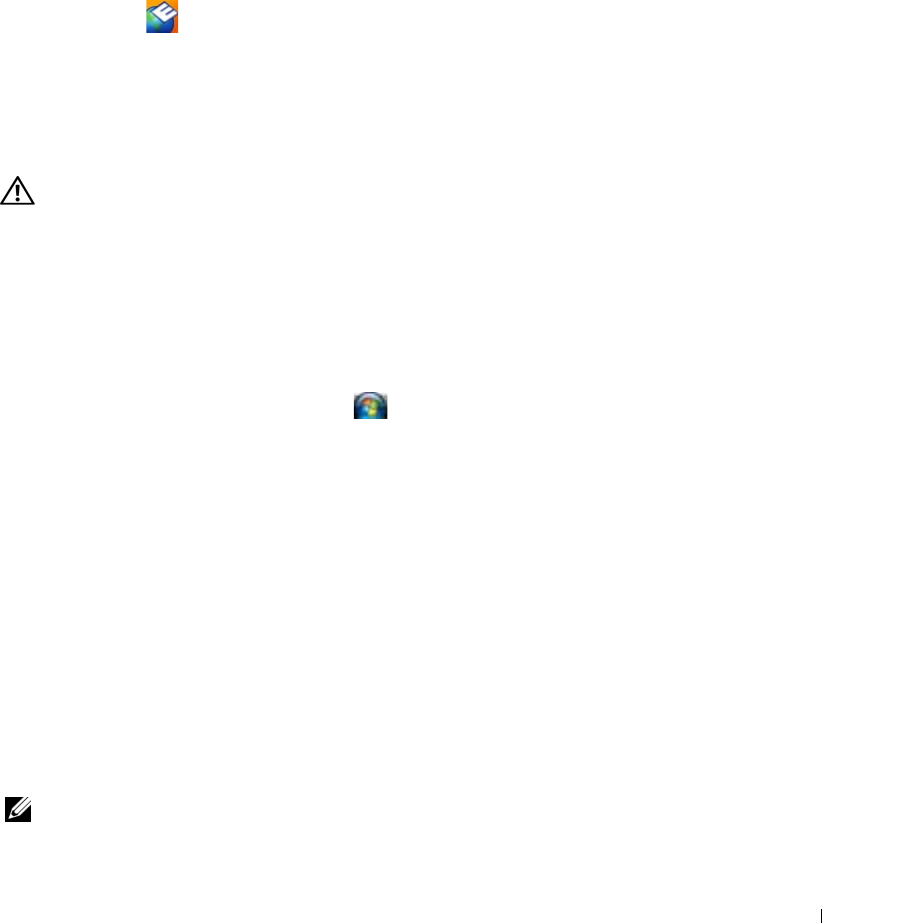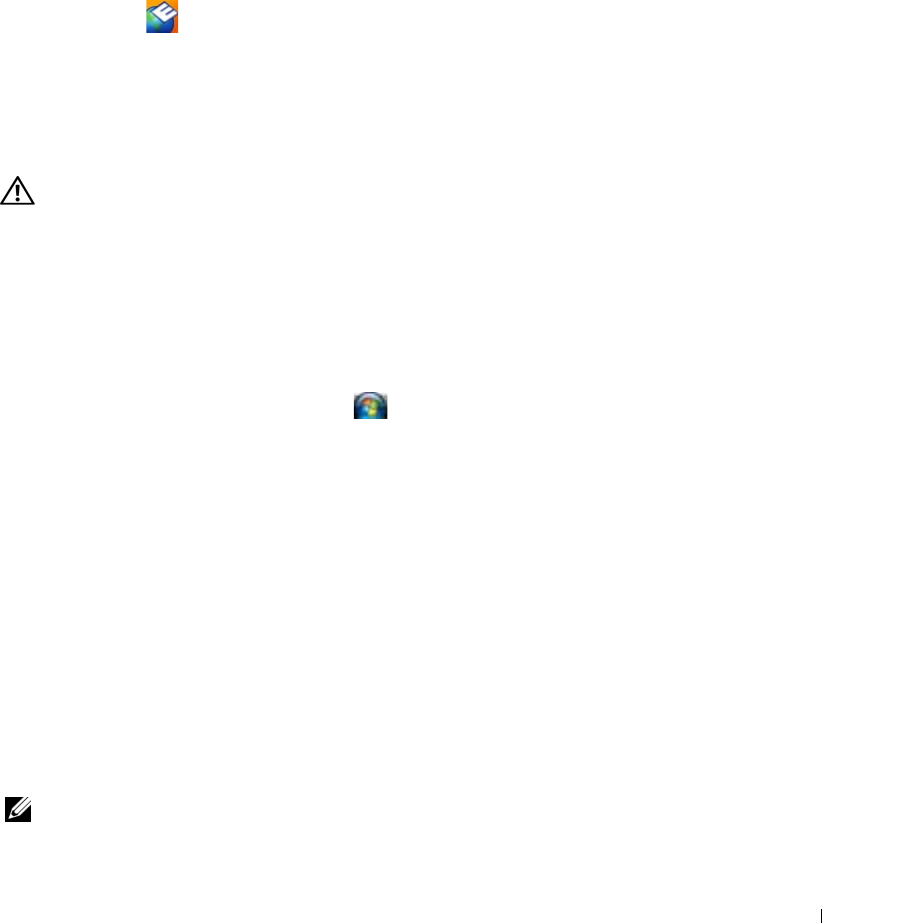
Troubleshooting 69
• Access the help file for the Dell Support Utility
• View frequently asked questions
• Learn more about the Dell Support Utility
• Turn the Dell Support Utility off
Double-Clicking the Dell Support Icon
Double-click the icon to manually check your computing environment, view frequently asked
questions, access the help file for the Dell Support Utility, and view Dell Support settings.
For more information about the Dell Support Utility, click the question mark (?) at the top of the Dell
™
Support screen.
Drive Problems
CAUTION: Before you begin any of the procedures in this section, follow the safety instructions in the
Product
Information Guide
.
Fill out the Diagnostics Checklist (see "Dell Diagnostics" on page 65) as you complete these checks.
ENSURE THAT MICROSOFT
®
WINDOWS
®
RECOGNIZES THE DRIVE —
In Windows XP:
•Click
Start
→
My Computer
.
In Windows Vista:
• Click the Windows Vista Start button
→
Computer
.
If the floppy, CD, or DVD drive, is not listed, perform a full scan with your antivirus software to check for and
remove viruses. Viruses can sometimes prevent Windows from recognizing the drive.
T
EST THE DRIVE —
• Insert another floppy disk, CD, or DVD to eliminate the possibility that the original one is defective.
• Insert a bootable floppy disk and restart the computer.
CLEAN THE DRIVE OR DISK — See "Cleaning Your Computer" on page 137.
ENSURE THAT THE CD IS SNAPPED ONTO THE SPINDLE
CHECK THE CABLE CONNECTIONS
CHECK FOR HARDWARE INCOMPATIBILITIES — See "Using the Hardware Troubleshooter Tool in Microsoft
Windows XP and Windows Vista Operating Systems" on page 94.
R
UN THE DELL DIAGNOSTICS —
See
"Dell Diagnostics" on page 65
.
CD and DVD drive problems
NOTE: High-speed CD or DVD drive vibration is normal and may cause noise, which does not indicate a defect in
the drive or the CD or DVD.