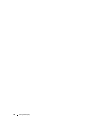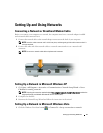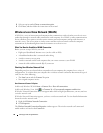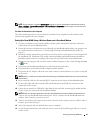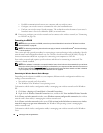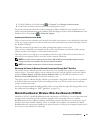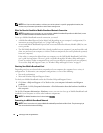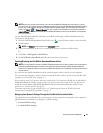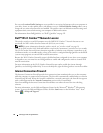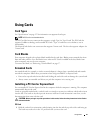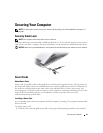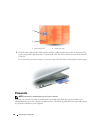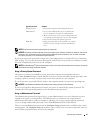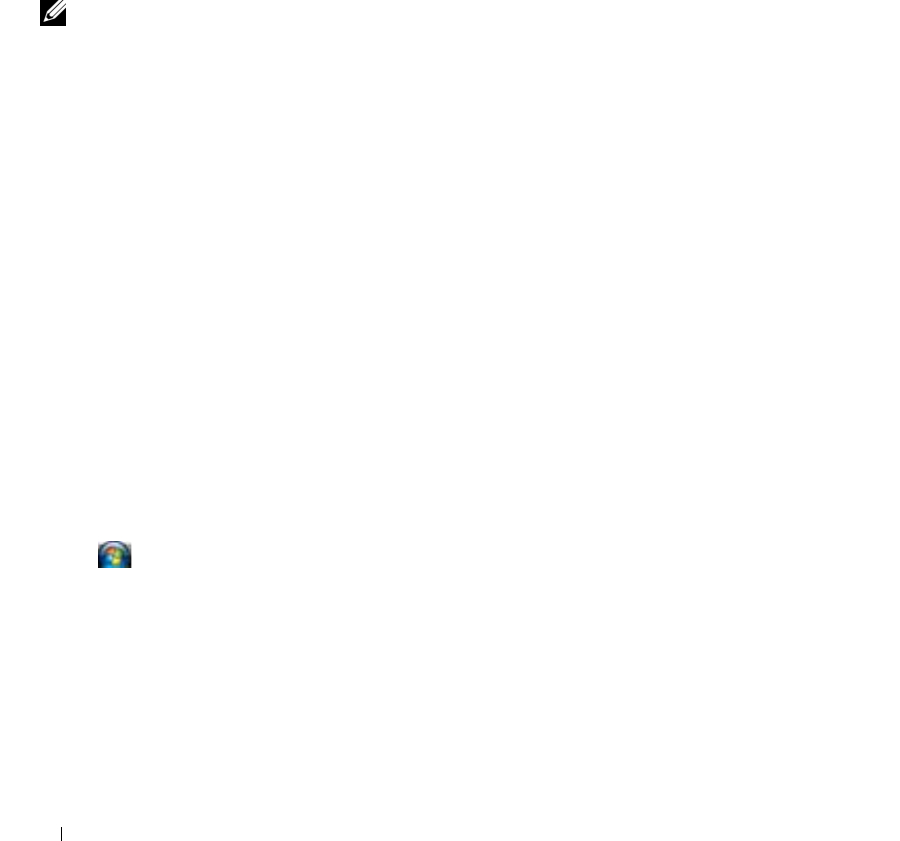
54 Setting Up and Using Networks
You can use Location Profile Settings to create profiles for accessing the Internet with your computer in
your office, home, or other public places with Internet services. General Mobility Settings allows you to
change the way network connections are handled. The profiles consist of different network settings and
equipment that you need when using your computer in different locations.
For information about Dell QuickSet, see "Dell™ QuickSet" on page 121.
Dell™ Wi-Fi Catcher™ Network Locator
The wireless switch on your Dell computer uses the Dell Wi-Fi Catcher™ Network Locator to scan
specifically for WiFi wireless local area networks (LAN) in your vicinity.
NOTE: For more information about the wireless switch, see "wireless switch" on page 18.
To scan for WiFi wireless LAN, slide and hold the switch in the "momentary" position for a few seconds.
The Wi-Fi Catcher Network Locator functions regardless of whether your computer is turned on or off,
in hibernate mode, or in standby mode, as long as the switch is configured through QuickSet or the BIOS
(system setup program) to control WiFi network connections.
Because the Wi-Fi Catcher Network Locator is disabled and not configured for use when your computer
is shipped to you, you must first use Dell QuickSet to enable and configure the switch to control WiFi
network connections.
For more information on the Wi-Fi Catcher Network Locator and to enable the feature through
QuickSet, see the Dell QuickSet Help. To access the Help file, right-click the Quickset icon in the taskbar.
Internet Connection Firewall
The Internet Connection Firewall provides basic protection from unauthorized access to the computer
while the computer is connected to the Internet. The firewall is automatically enabled when you run the
Network Setup Wizard. When the firewall is enabled for a network connection, the firewall icon appears
with a red background in the Network Connections section of the Control Panel.
Note that enabling the Internet Connection Firewall does not reduce the need for virus-checking
software.
For more information, see the Help and Support Center for the Microsoft
®
Windows
®
XP operating
system. To access the Help and Support Center, click the Start button or the Windows Vista™ Start
button
→
Help and Support.