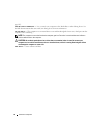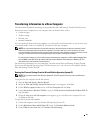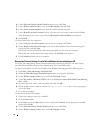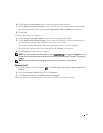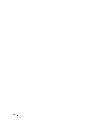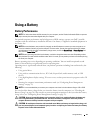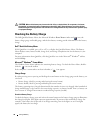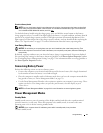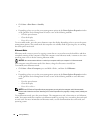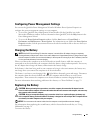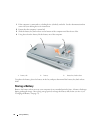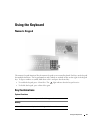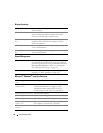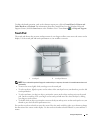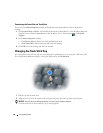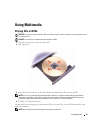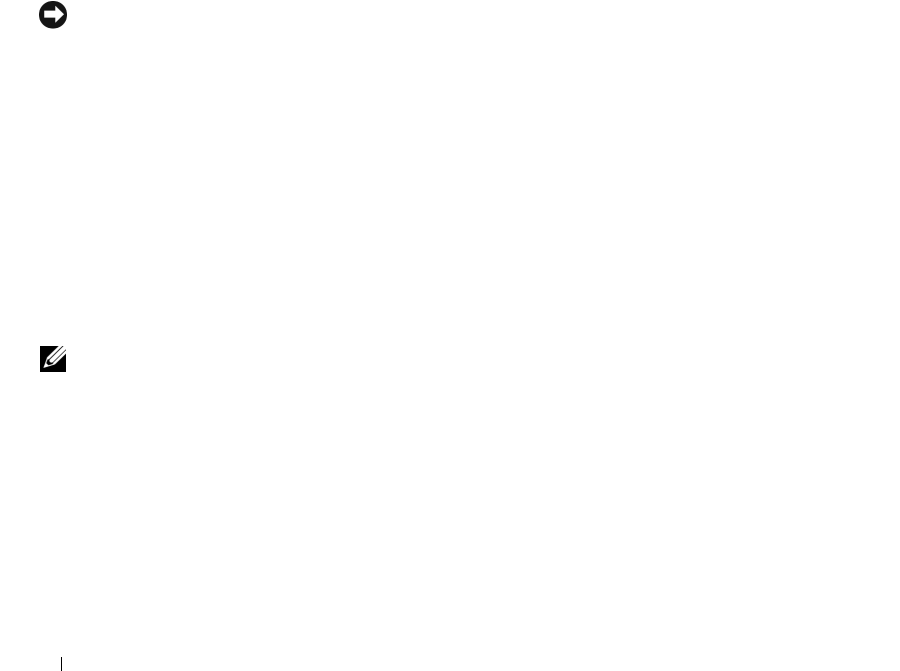
32 Using a Battery
•Click
Start
→
Shut Down
→
Stand by
.
or
• Depending on how you set the power management options in the
Power Options Properties
window
or the QuickSet Power Management Wizard, use one of the following methods:
– Press the power button.
– Close the display.
– Press <Fn><Esc>.
To exit standby mode, press the power button or open the display depending on how you set the power
management options. You cannot make the computer exit standby mode by pressing a key or touching
the touch pad or track stick.
Hibernate Mode
Hibernate mode conserves power by copying system data to a reserved area on the hard drive and then
completely turning off the computer. When the computer exits hibernate mode, it returns to the same
operating state it was in before entering hibernate mode.
NOTICE: You cannot remove devices or undock your computer while your computer is in hibernate mode.
Your computer enters hibernate mode if the battery charge level becomes critically low.
To manually enter hibernate mode:
•
C
lick
Start
→
Turn off computer
, press and hold <Shift>, and then click
Hibernate
.
or
• Depending on how you set the power management options in the
Power Options Properties
window
or the QuickSet Power Management Wizard, use one of the following methods to enter hibernate
mode:
– Press the power button.
– Close the display.
– Press <Fn><Esc>.
NOTE: Some PC Cards or ExpressCards may not operate correctly after the computer exits hibernate mode.
Remove and reinsert the card (see "Installing a PC Card or ExpressCard" on page 55), or simply restart (reboot) your
computer.
To exit hibernate mode, press the power button. The computer may take a short time to exit hibernate
mode. You cannot make the computer exit hibernate mode by pressing a key or touching the touch pad
or track stick. For more information on hibernate mode, see the documentation that came with your
operating system.