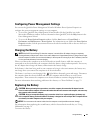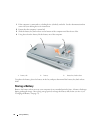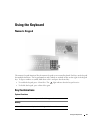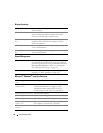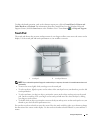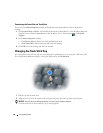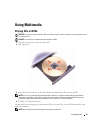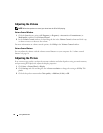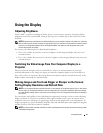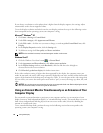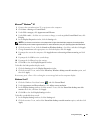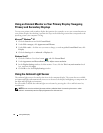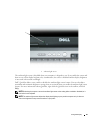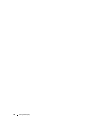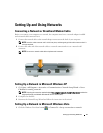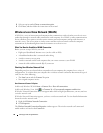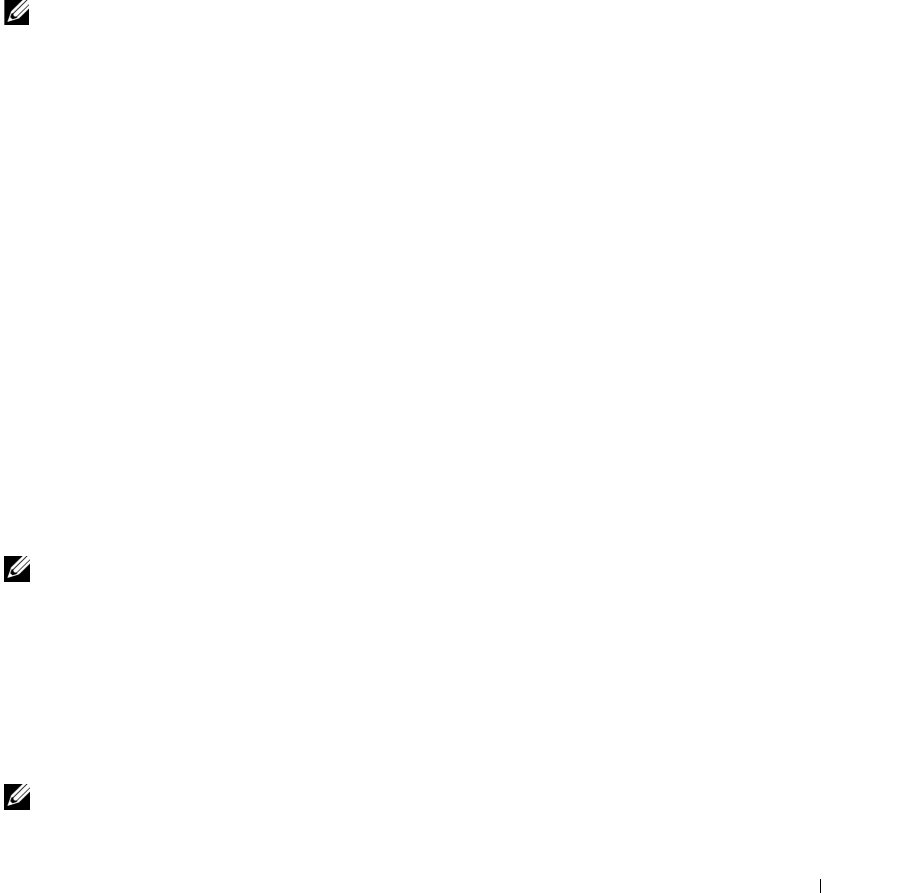
Using the Display 41
Using the Display
Adjusting Brightness
When a Dell™ computer is running on battery power, you can conserve power by setting the display
brightness to the lowest comfortable setting by pressing <Fn> and the up- or down-arrow key on the
keyboard.
NOTE: Brightness key combinations only affect the display on your portable computer, not monitors or projectors
that you attach to your portable computer or docking device. If your computer is connected to an external monitor
and you try to change the brightness level, the Brightness Meter may appear, but the brightness level on the
external device does not change.
You can press the following keys to adjust display brightness:
• Press <Fn> and the up-arrow key to increase brightness on the integrated display only (not on an
external monitor).
• Press <Fn> and the down-arrow key to decrease brightness on the integrated display only (not on an
external monitor).
Switching the Video Image From Your Computer Display to a
Projector
When you start the computer with an external device (such as an external monitor or projector)
attached and turned on, the image may appear on either the computer display or the external device.
Press <Fn><F8> to switch the video image between the display only, the external device only, or the
display and the external device simultaneously.
Making Images and Text Look Bigger or Sharper on the Screen:
Setting Display Resolution and Refresh Rate
NOTE: If you change the display resolution from the current settings, the image may appear blurry or text may be
hard to read if you change the resolution to one not supported by your computer and display. Before you change
any of the display settings, make a note of the current settings so you can change back to the previous settings if
you need to.
You can enhance the legibility of text and change the appearance of images on the screen by adjusting
display resolution. As you increase resolution, items appear smaller on the screen. In contrast, lower
resolution causes text and images to appear larger and can benefit people with vision impairments. To
display a program at a specific resolution, both the video card and the display must support the program,
and the necessary video drivers must be installed.
NOTE: Use only the Dell-installed video drivers, which are designed to offer the best performance with your Dell-
installed operating system.