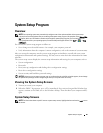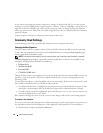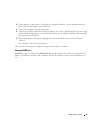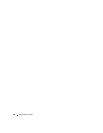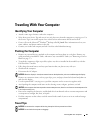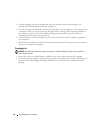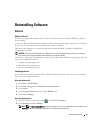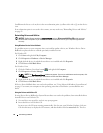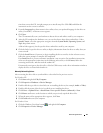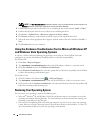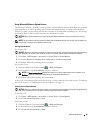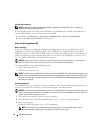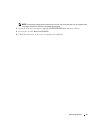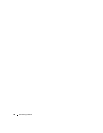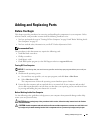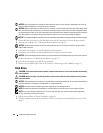Reinstalling Software 93
time that you run the CD, it might prompt you to install setup files. Click
OK
, and follow the
instructions on the screen to continue.
3
From the
Language
drop-down menu in the toolbar, select your preferred language for the driver or
utility (if available). A welcome screen appears.
4
Click
Next
.
The CD automatically scans your hardware to detect drivers and utilities used by your computer.
5
After the CD completes the hardware scan, you can also detect other drivers and utilities. Under
Search Criteria
, select the appropriate categories from the
System Model
,
Operating System
, and
Topi c
drop-down menus.
A link or links appear(s) for the specific drivers and utilities used by your computer.
6
Click the link of a specific driver or utility to display information about the driver or utility that you
want to install.
7
Click the
Install
button (if present) to begin installing the driver or utility. At the welcome screen,
follow the screen prompts to complete the installation.
If no
Install
button is present, automatic installation is not an option. For installation instructions,
either see the appropriate instructions in the following subsections, or click
Extract
, follow the
extracting instructions, and then read the readme file.
If instructed to navigate to the driver files, click the CD directory on the driver information window to
display the files associated with that driver.
Manually Reinstalling Drivers
After extracting the driver files to your hard drive as described in the previous section:
For Windows XP:
1
Click
Start
and right-click
My Computer
.
2
Click
Properties
→
Hardware
→
Device Manager.
3
Double-click the type of device for which you are installing the driver (for example,
Audio
or
Video
).
4
Double-click the name of the device for which you are installing the driver.
5
Click
Driver
→
Update Driver
→
Install from a list or specific location (Advanced)
→
Next
.
6
Click
Browse
and browse to the location to which you previously copied the driver files.
7
When the name of the appropriate driver appears, click
Next
.
8
Click
Finish
and restart your computer.
For Windows Vista:
1
Click the Windows Vista Start button, , and right-click
Computer
.
2
Click
Properties
→
Device Manager
.