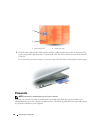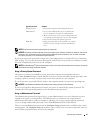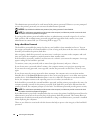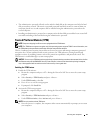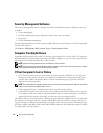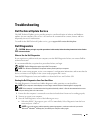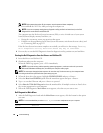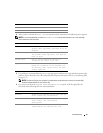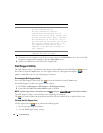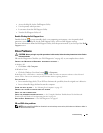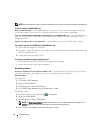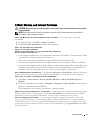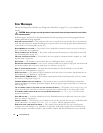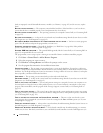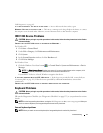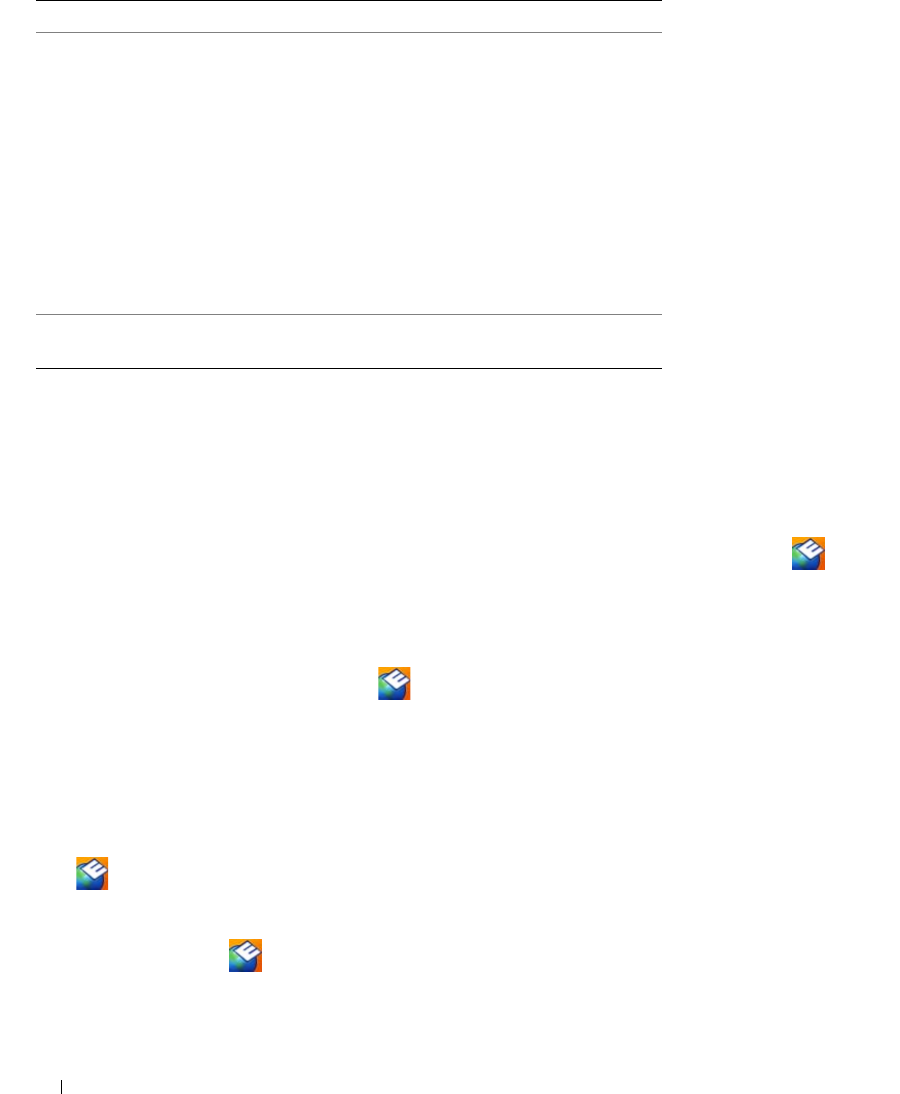
68 Troubleshooting
5
When the tests are complete, close the test screen to return to the
Main
Menu
screen. To exit the Dell
Diagnostics and restart the computer, close the
Main
Menu
screen.
6
Remove the Dell
Drivers and Utilities
CD (if applicable).
Dell Support Utility
The Dell Support Utility is installed on your computer and available from the Dell Support, , icon on
the taskbar or from the Start button. Use this support utility for self-support information, software
updates, and health scans of your computing environment.
Accessing the Dell Support Utility
Access the Dell Support Utility from the icon on the taskbar or from the Start menu.
If the Dell Support icon does not appear in your taskbar:
1
Click
Start
→
All Programs
→
Dell Support
→
Dell Support Settings
.
2
Ensure that the
Show icon on the taskbar
option is checked.
NOTE: If the Dell Support Utility is not available from the Start menu, go to support.dell.com and download the software.
The Dell Support Utility is customized for your computing environment.
The icon in the taskbar functions differently when you click, double-click, or right-click the icon.
Clicking the Dell Support Icon
Click or right-click the icon to perform the following tasks:
• Check your computing environment
• View the Dell Support Utility settings
Configuration Displays your hardware configuration
for the selected device.
The Dell Diagnostics obtains
configuration information for all
devices from system setup, memory, and
various internal tests, and it displays
the information in the device list in
the left pane of the screen. The device
list may not display the names of all
the components installed on your
computer or all devices attached to
your computer.
Parameters Allows you to customize the test by
changing the test settings.
Tab Function (continued)