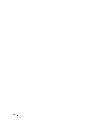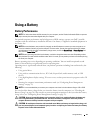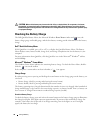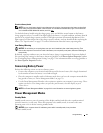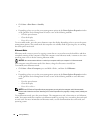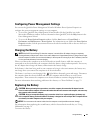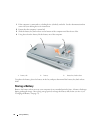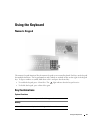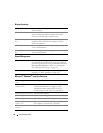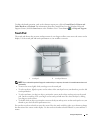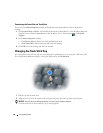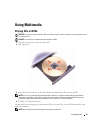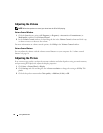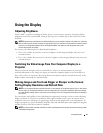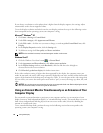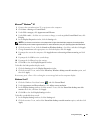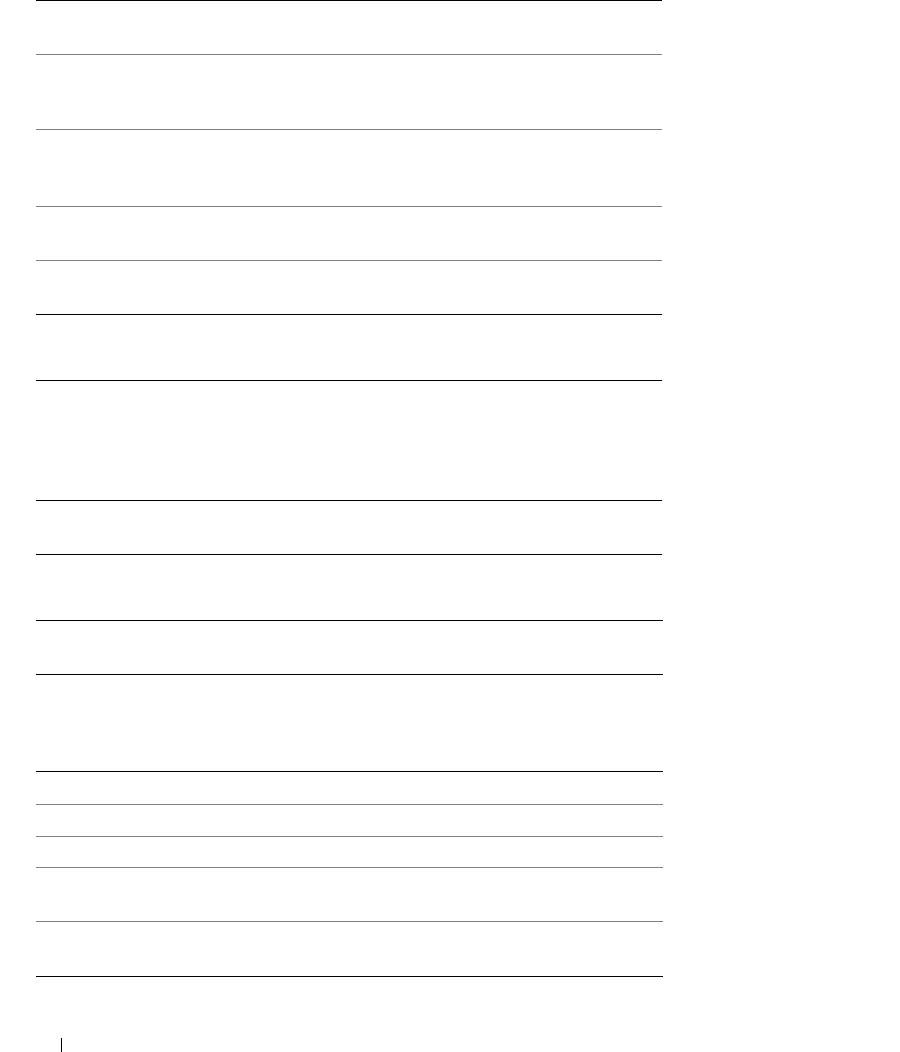
36 Using the Keyboard
Display Functions
Power Management
Microsoft
®
Windows
®
Logo Key Functions
<Fn><F7> Scales between widescreen and standard aspect ratio
video resolutions.
<Fn><F8> Switches the video image to the next display option. The
options include the integrated display, an external
monitor, and both displays simultaneously.
<Fn> and left-arrow
key
Activates the ambient light sensor, which controls
brightness of the display based on light level in the
current environment.
<Fn> and up-arrow key Increases brightness on the integrated display only (not
on an external monitor).
<Fn> and down-arrow
key
Decreases brightness on the integrated display only (not
on an external monitor).
<Fn><Esc> Activates a power management mode. You can
reprogram this keyboard shortcut to activate a different
power management mode using the Advanced tab in the
Power Options Properties window (see "Configuring
Power Management Settings" on page 33).
<Fn><F1> Puts the computer into hibernate mode. Dell QuickSet is
required (see "Dell™ QuickSet" on page 121).
Windows logo key and
<m>
Minimizes all open windows.
Windows logo key and
<Shift><m>
Restores all minimized windows. This key
combination functions as a toggle to restore
minimized windows following the use of the
Windows logo key and <m> key combination.
Windows logo key and <e> Runs Windows Explorer.
Windows logo key and <r> Opens the Run dialog box.
Windows logo key and <f> Opens the Search Results dialog box.
Windows logo key and
<Ctrl><f>
Opens the Search Results-Computer dialog box (if
the computer is connected to a network).
Windows logo key and
<Pause>
Opens the System Properties dialog box.