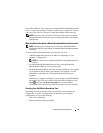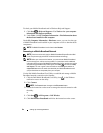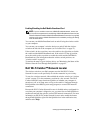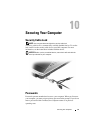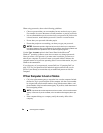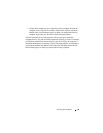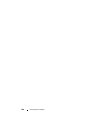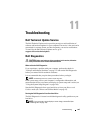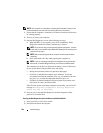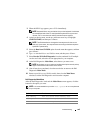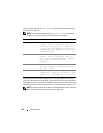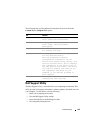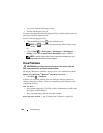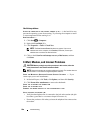Troubleshooting 101
Troubleshooting
Dell Technical Update Service
The Dell Technical Update service provides proactive e-mail notification of
software and hardware updates for your computer. The service is free and can be
customized for content, format, and how frequently you receive notifications.
To enroll for the Dell Technical Update service, go to
support.dell.com/technicalupdate.
Dell Diagnostics
CAUTION: Before you begin any of the procedures in this section, follow the
safety instructions in the Product Information Guide.
When to Use the Dell Diagnostics
If you experience a problem with your computer, perform the checks in
"Lockups and Software Problems" on page 117 and run the Dell Diagnostics
before you contact Dell for technical assistance.
It is recommended that you print these procedures before you begin.
NOTE: The Dell Diagnostics only operate on Dell computers.
Enter system setup, review your computer’s configuration information, and
ensure that the device you want to test displays in system setup and is active (see
"Using the System Setup Program" on page 189).
Start the Dell Diagnostics from your hard drive or from your Drivers and
Utilities media (see "Drivers and Utilities Media" on page 15).
Starting the Dell Diagnostics From Your Hard Drive
The Dell Diagnostics is located on a hidden diagnostic utility partition on your
hard drive.
NOTE: If your computer cannot display a screen image, contact Dell (see
"Contacting Dell" on page 179).