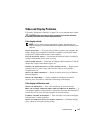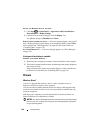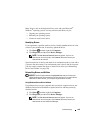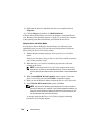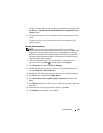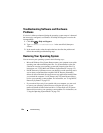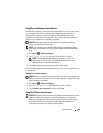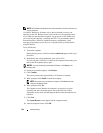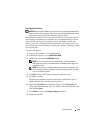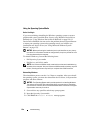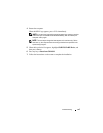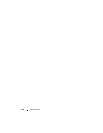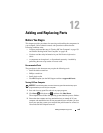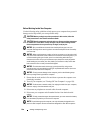Troubleshooting 133
Using Microsoft
Windows System Restore
The Windows operating system provides System Restore to allow you to return
your computer to an earlier operating state (without affecting data files) if
changes to the hardware, software, or other system settings have left the
computer in an undesirable operating state. Any changes that System Restore
makes to your computer are completely reversible.
NOTICE: Make regular backups of your data files. System Restore does not
monitor your data files or recover them.
NOTE: The procedures in this document were written for the Windows default
view, so they may not apply if you set your Dell computer to the Windows Classic
view.
1
Click
Start
→
Help and Support
.
2
Type
System Restore
in the search field, then press <Enter>.
NOTE: The User Account Control window may appear. If you are an
administrator on the computer, click Continue; otherwise, contact your
administrator to continue the desired action.
3
Click
Next
and follow the remaining prompts on the screen.
In the event that System Restore did not resolve the issue, you may undo the last
system restore.
Undoing the Last System Restore
NOTICE: Before you undo the last system restore, save and close all open files and
exit any open programs. Do not alter, open, or delete any files or programs until the
system restoration is complete.
1
Click
Start
→
Help and Support
.
2
Type
System Restore
in the search field and press <Enter>.
3
Click
Undo my last restoration
,
and then click
Next
.
Using Dell PC Restore by Symantec
NOTICE: Using Dell PC Restore permanently deletes all data on the hard drive and
removes any application programs or drivers installed after you received your
computer. If possible, back up the data before using PC Restore. Use PC Restore
only if System Restore (see "Using Microsoft Windows System Restore" on
page 133) did not resolve your operating system problem.