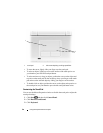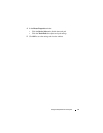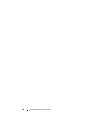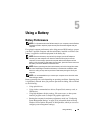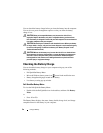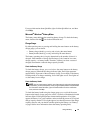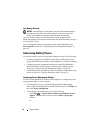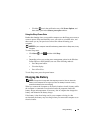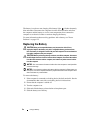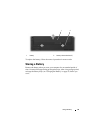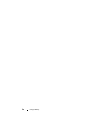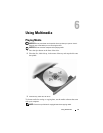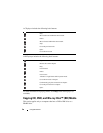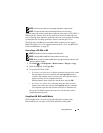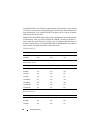54 Using a Battery
The battery is too hot to start charging if the battery light flashes alternately
blue and amber. Disconnect the computer from the electrical outlet and allow
the computer and the battery to cool to room temperature, then connect the
computer to an electrical outlet to continue charging the battery.
For more information about resolving problems with a battery, see "Power
Problems" on page 122.
Replacing the Battery
CAUTION: Using an incompatible battery may increase the risk of fire or
explosion. Replace the battery only with a compatible battery purchased from
Dell. The battery is designed to work with your Dell computer. Do not use batteries
from other computers with your computer.
CAUTION: Before performing these procedures, turn off the computer, disconnect
the AC adapter from the electrical outlet and the computer, disconnect the modem
from the wall connector and the computer, and remove any other external cables
from the computer.
NOTICE: You must remove all external cables from the computer to avoid possible
connector damage.
NOTICE: If you choose to replace the battery with the computer in Sleep state, you
have up to 1 minute to complete the battery replacement before the computer shuts
down and loses any unsaved data.
To remove the battery:
1
If the computer is connected to a docking device (docked), undock it. See the
documentation that came with your docking device for instructions.
2
Ensure that the computer is turned off.
3
Turn the computer over.
4
Slide and click the battery release latches to keep them open.
5
Slide the battery out of the bay.