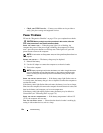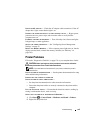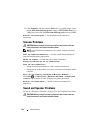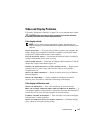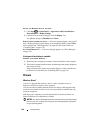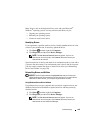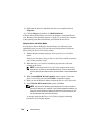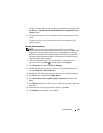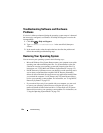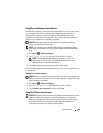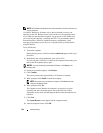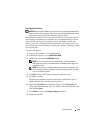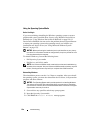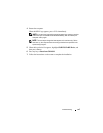130 Troubleshooting
3
Right-click the device for which the new driver was installed and click
Properties
.
4
Click the
Drivers
tab, and then click
Roll Back Driver
.
If Device Driver Rollback does not resolve the problem, use System Restore
(see "Restoring Your Operating System" on page 132) to return your computer
to the operating state that existed before you installed the new driver.
Using the Drivers and Utilities Media
If using
Device Driver Rollback or System Restore (see "Restoring Your
Operating System" on page 132) does not resolve the problem, reinstall the
driver from your Drivers and Utilities media.
1
With the Windows desktop displayed, insert your
Drivers and Utilities
media
.
If this is your first time to use your
Drivers and Utilities media
, continue to
step 2. If not, proceed to step 5.
2
When the
Drivers and Utilities
installation program starts, follow the
prompts on the screen.
NOTE: In most cases, the Drivers and Utilities program starts running
automatically. If it does not, start Windows Explorer, click your media drive
directory to display the media contents, and then double-click the autorcd.exe
file.
3
When the
InstallShield Wizard Complete
window appears, remove the
Drivers and Utilities disc
and click
Finish
to restart the computer.
4
When you see the Windows desktop, reinsert the
Drivers and Utilities disc
.
5
At the
Welcome Dell System Owner
screen, click
Next
.
NOTE: The Drivers and Utilities program displays drivers only for hardware
that came installed in your computer. If you installed additional hardware, the
drivers for the new hardware might not be displayed. If those drivers are not
displayed, exit the Drivers and Utilities program. For drivers information, see
the documentation that came with the device.
A message stating that the
Drivers and Utilities program
is detecting
hardware in your computer appears.