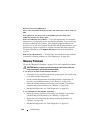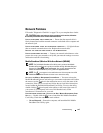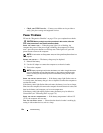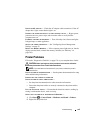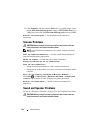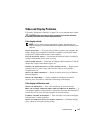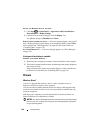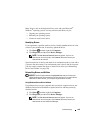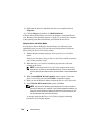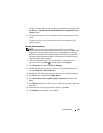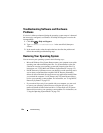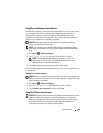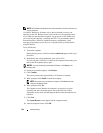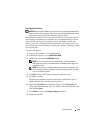128 Troubleshooting
ADJUST THE WINDOWS DISPLAY SETTINGS —
1
Click
Start
→
Control Panel
→
Appearance and Personalization
→
Personalization
→
Display Settings
.
2
Click the area you want to change or click the
Display
icon.
Try different settings for
Resolution
and
Colors
.
RUN THE VIDEO DIAGNOSTICS TESTS — If no error message appears and you still
have a display problem, but the display is not completely blank, run the Video
device group in the "Dell Diagnostics" on page 101, then contact Dell (see
"Contacting Dell" on page 179).
SEE "ERROR MESSAGES"—If an error message appears, see "Error Messages"
on page 110.
If only part of the display is readable
CONNECT AN EXTERNAL MONITOR —
1
Shut down your computer and connect an external monitor to the computer.
2
Turn on the computer and the monitor, and then adjust the monitor brightness
and contrast controls.
If the external monitor works, the computer display or video controller may
be defective. Contact Dell (
see "Contacting Dell" on page 179).
Drivers
What Is a Driver?
A driver is a program that controls a device such as a printer, mouse, or
keyboard. All devices require a driver program.
A driver acts like a translator between the device and any other programs that
use the device. Each device has its own set of specialized commands that only
its driver recognizes.
Dell ships your computer to you with required drivers already installed—no
further installation or configuration is needed.
NOTICE: Your Drivers and Utilities media may contain drivers for operating systems
that are not on your computer. Ensure that you are installing software appropriate
for your operating system.