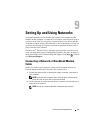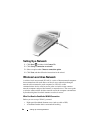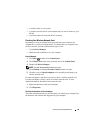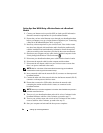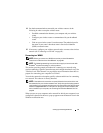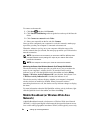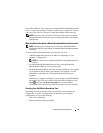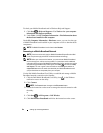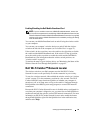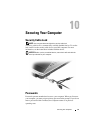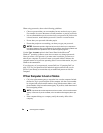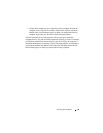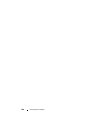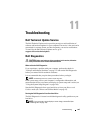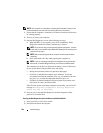Setting Up and Using Networks 95
Enabling/Disabling the Dell Mobile Broadband Card
NOTE: If you are unable to connect to a Mobile Broadband network, ensure that
you have all the components for establishing a Mobile Broadband connection (see
"What You Need to Establish a Mobile Broadband Network Connection" on page 93),
and then verify that your Mobile Broadband card is enabled by verifying the setting
of the wireless switch.
You can turn your Mobile Broadband card on and off using the wireless switch
on your computer.
You can turn your computer’s wireless devices on and off with the wireless
switch on the left side of the computer (see "Left Side View" on page 27).
If the switch is in the on position, move the switch to the off position to disable
the switch and the Mobile Broadband card. If the switch is in the off position,
move the switch to the on position to enable the switch and the Dell Mobile
Broadband card. For information about the wireless switch positions, see
"wireless switch" on page 27.
To monitor the status of your wireless device, see "Monitoring the Status of the
Wireless Network Card Through Dell QuickSet" on page 92.
Dell Wi-Fi Catcher™ Network Locator
The wireless switch on your Dell computer uses the Dell Wi-Fi Catcher
Network Locator to scan specifically for wireless networks in your vicinity.
To scan for a wireless network, slide and hold the wireless switch (see "wireless
switch" on page 27) in the momentary position for a few seconds. The Wi-Fi
Catcher Network Locator functions regardless of whether your computer is
turned on or off, or in Sleep state, as long as the switch is configured through
Dell QuickSet or the BIOS (system setup program) to control WiFi network
connections.
Because the Wi-Fi Catcher Network Locator is disabled and not configured for
use when your computer is shipped to you, you must first use Dell QuickSet to
enable and configure the switch to control WiFi network connections. For more
information on the Wi-Fi Catcher Network Locator and to enable the feature
through Dell QuickSet, right-click the QuickSet icon in the notification area,
and then select Help.