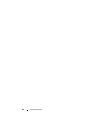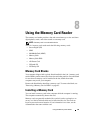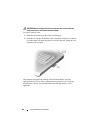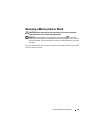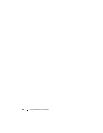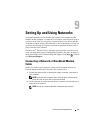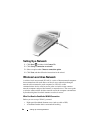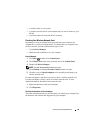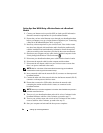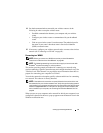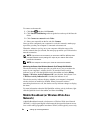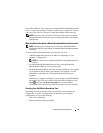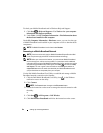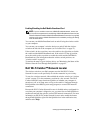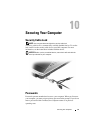90 Setting Up and Using Networks
Setting Up a New WLAN Using a Wireless Router and a Broadband
Modem
1
Contact your Internet service provider (ISP) to obtain specific information
about the connection requirements for your broadband modem.
2
Ensure that you have wired Internet access through your broadband modem
before you attempt to set up a wireless Internet connection (see "Connecting
a Network or Broadband Modem Cable" on page 87).
3
Install any software required for your wireless router. Your wireless router
may have been shipped with installation media. Installation media usually
contains installation and troubleshooting information. Install the required
software according to the instructions provided by the router manufacturer.
4
Shut down your computer and any other wireless-enabled computers in the
vicinity through the Windows Vista Start button .
5
Disconnect your broadband modem power cable from the electrical outlet.
6
Disconnect the network cable from the computer and the modem.
7
Disconnect the AC adapter cable from your wireless router to ensure that
there is no power connected to the router.
NOTE: Wait for a minimum of 5 minutes after disconnecting your broadband
modem before continuing with the network setup.
8
Insert a network cable into the network (RJ-45) connector on the unpowered
broadband modem.
9
Connect the other end of the network cable into the Internet network (RJ-45)
connector on the unpowered wireless router.
10
Ensure that no network or USB cables, other than the network cable
connecting the modem and the wireless router, are connected to the
broadband modem.
NOTE: Restart your wireless equipment in the order described below to prevent a
potential connection failure.
11
Turn on
only
your broadband modem and wait for at least 2 minutes for the
broadband modem to stabilize. After 2 minutes, proceed to step 12.
12
Turn on your wireless router and wait for at least 2 minutes for the wireless
router to stabilize. After 2 minutes, proceed to the step 13.
13
Start your computer and wait until the boot process completes.