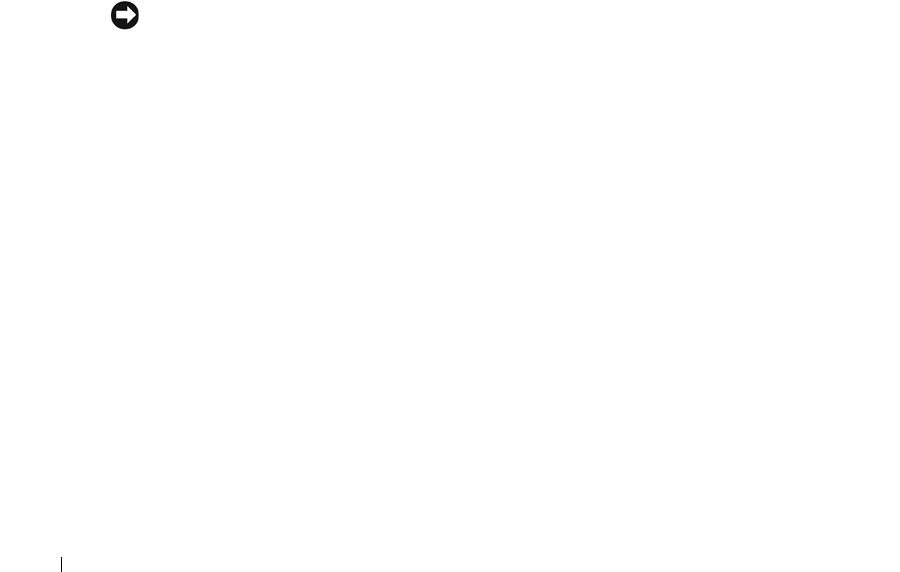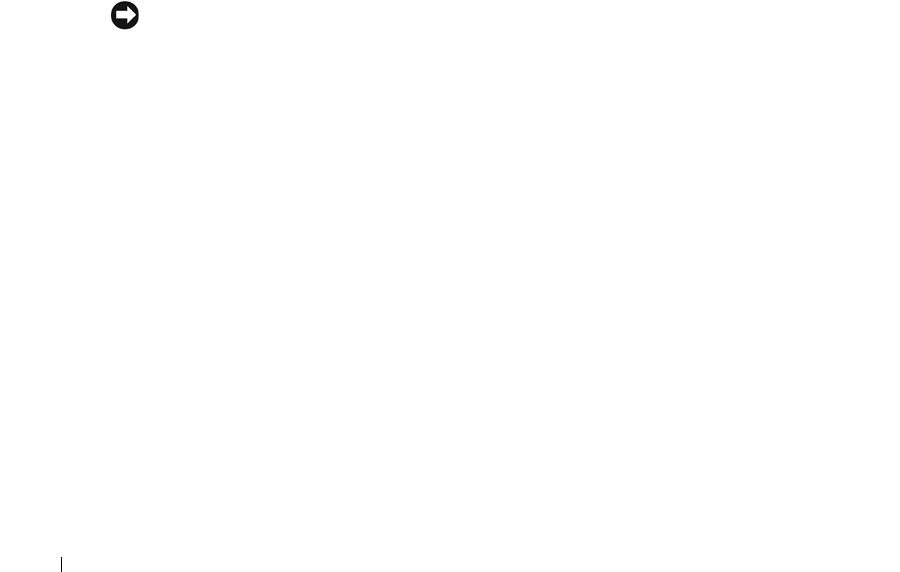
38 Preparing Your Systems for Clustering
www.dell.com | support.dell.com
Certain network communications are necessary for cluster operations, applications and services
hosted by the cluster, and clients accessing those services. If the Internet Connection Firewall is
enabled on the cluster nodes, install and run the Security Configuration Wizard, and then
configure access for the cluster service and for any applications or services hosted by the cluster
and the operating system.
See the following Microsoft Base articles located at the Microsoft Support website at
support.microsoft.com for more information:
• KB883398 — Internet Connection Firewall
• KB832017 — Network ports used by the Windows Server 2003 operating system
Installing the PERC RAID Adapters
For systems with dual PERC RAID adapters, Dell recommends installing the cards on separate
Peripheral Component Interconnect (PCI) buses. Placing the cards on separate buses improves
availability and performance.
See the Platform Guide for more information about your system's PCI bus configuration.
Updating the Windows Driver for the PERC RAID Adapter
Windows automatically installs a compatible driver for the PERC RAID adapters. The following
procedure describes how to update the Windows driver to the PERC family driver.
NOTICE: To ensure proper functionality of the PERC RAID adapter for cluster or internal drive use, this
driver must be updated. Perform the procedure at the completion of the Windows installation, when the
system boots for the first time, and prior to configuring the shared drives.
If a PERC RAID adapter driver CD was not shipped with your system, go to the Dell Support
website at support.dell.com to download the latest Windows driver for the PERC RAID adapter.
To update the default driver to a PERC RAID adapter driver, perform the following steps:
1
Click the
Start
button, select
Programs
, select
Administrative Tools
, and
click
Computer Management
.
2
Select
System Tools
, select
Device Manager
, and click the plus
sign (
+
)
to expand
SCSI and
RAID controllers
. One or more PERC RAID adapters are listed.
3
Right-click the PERC RAID adapter, select
Properties
, select the
Driver
tab, and then click
Update Driver
to start the Windows Device Driver wizard.
4
Click
Next
to proceed to the
Install Hardware Device Drivers
dialog box.
5
Select
Display a list of known drivers for this device…
and then click
Next
.
6
Click
Have Disk
, insert the diskette or the
Dell OpenManage Server Assistant
CD that contains
Dell's updated driver, specify the location of the driver (A:> or D:>), and then click
OK
.
7
Select the appropriate controller (PERC RAID adapter), and then click
Next
.
8
Click
Next
to begin the installation.
se500wbk1.book Page 38 Thursday, June 16, 2005 4:19 PM