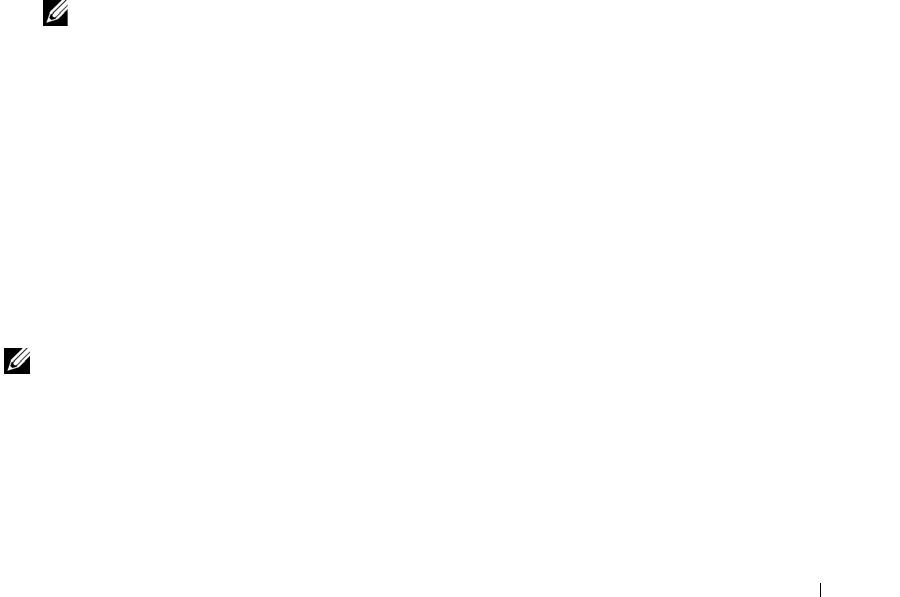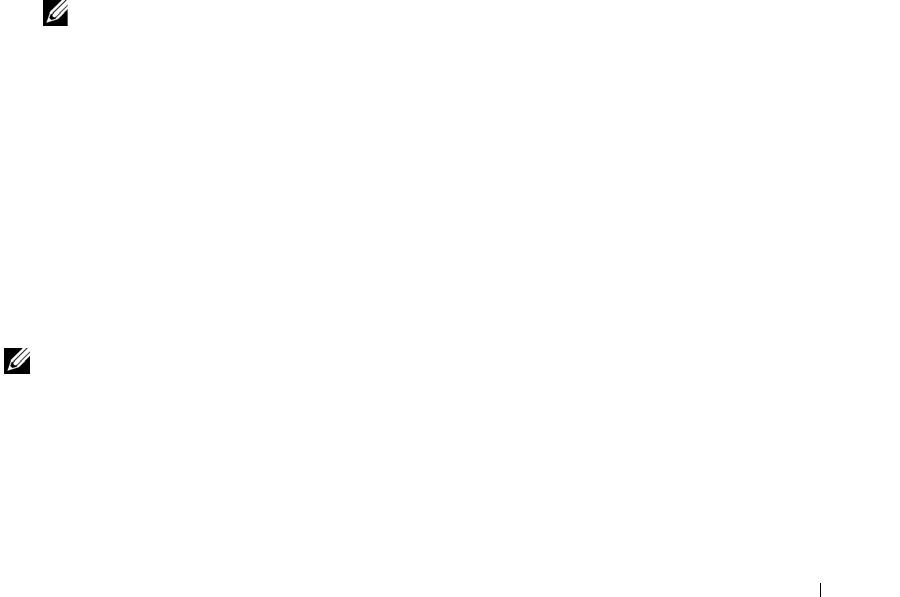
Maintaining Your Cluster 81
6
Turn on the replacement cluster node.
If the PERC RAID adapter has been replaced, the following error message is reported:
Configuration of NVRAM and drives mismatch (Normal mismatch)
Run View/Add Configuration option of Config Utility
Press <Ctrl><H> for WebBIOS
Press A Key to Run Configuration Utility
Or <Alt><F10> to Continue
7
Press any key to enter the RAID controller's BIOS configuration utility, and select
Configure
→
View/Add Configuration
→
View Disk Configuration
.
Verify that the configuration that displays includes the existing configuration on the disks.
8
Press <Esc>, and select
Yes
to save the disk configuration, and exit the configuration utility.
9
Restart the system and allow Windows to start normally.
10
Add the replacement node to the cluster.
11
Use Cluster Administrator to verify that the node rejoins the cluster, and check the
Windows
Event Viewer
to ensure errors were not encountered.
12
Reinstall any cluster applications (such as Microsoft SQL Server or Exchange Server onto the
new node, if required).
NOTE: You may need to reinstall or configure your cluster applications before moving or testing the
failover capabilities of any cluster resources to the new node.
Changing the Cluster Service Account Password in Windows
Server 2003
To change the cluster service account password for all nodes in a cluster running Windows
Server 2003, open a command prompt and type the following syntax:
Cluster /cluster:[
cluster_name
] /changepass
where
cluster_name
is the name of your cluster.
For help with changing the cluster password, type the following:
cluster /changepass /help
NOTE: Blank passwords are not allowed as cluster service account passwords in Windows Server 2003.
se500wbk1.book Page 81 Thursday, June 16, 2005 4:19 PM