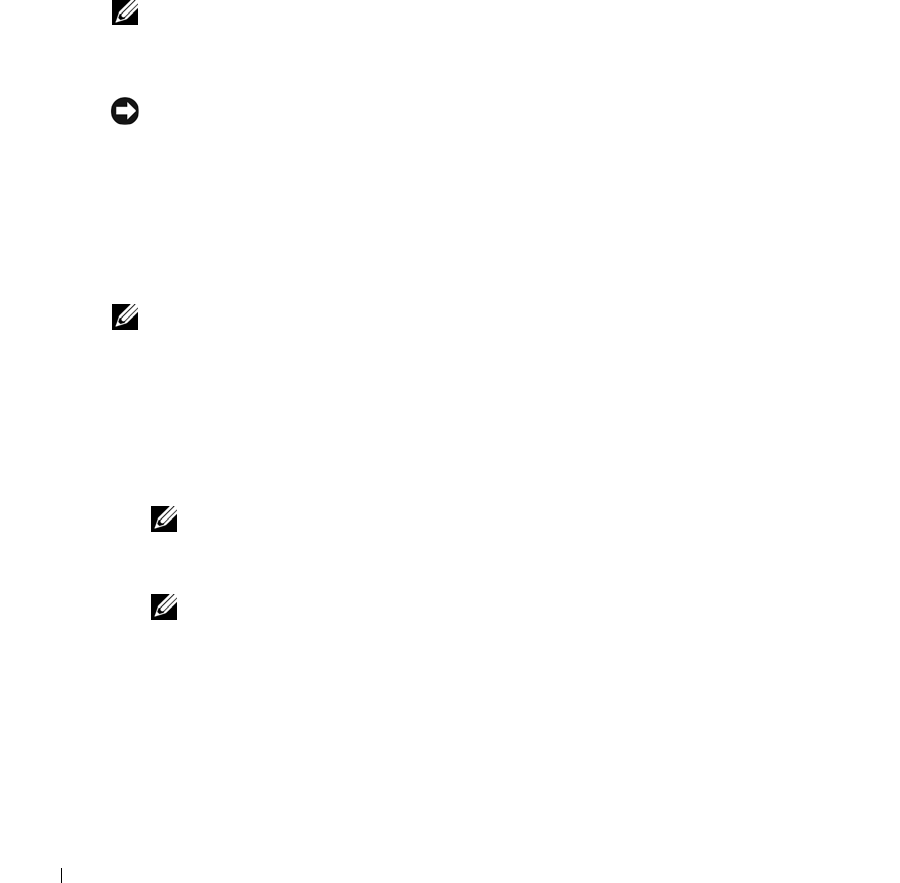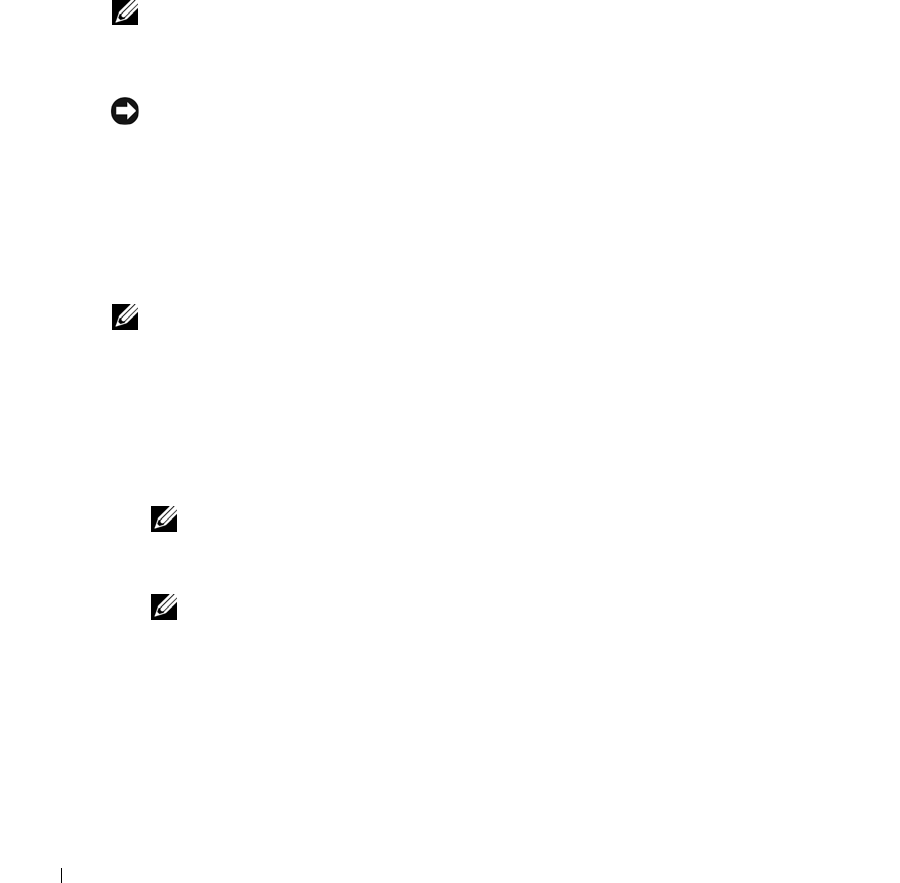
46 Preparing Your Systems for Clustering
www.dell.com | support.dell.com
Assigning Drive Letters and Mount Points
A mount point is a drive attached to an empty folder on an NTFS volume. A mount point
functions the same as a normal drive but is assigned a label or name instead of a drive letter. Using
mount points, a cluster can support more shared disks than the number of available drive letters.
The cluster installation procedure does not automatically add the mount point into the disks
managed by the cluster. To add the mount point to the cluster, create a physical disk resource in
the cluster resource group for each mount point. Ensure that the new physical disk resource is in
the same cluster resource group and is dependent on the root disk.
NOTE: Mount points are only supported in MSCS on the Windows Server 2003 operating systems. When
mounting a drive to an NTFS volume, do not create mount points from the quorum resource or between
the clustered disks and the local disks. Mount points must be in the same cluster resource group and
must be dependent on the root disk.
NOTICE: If the disk letters are manually assigned from the second node, the shared disks are
simultaneously accessible from both nodes. To ensure file system integrity and prevent possible data loss
before you install the MSCS software, prevent any I/O activity to the shared drives by performing the
following procedure on one node at a time and ensuring that the other node is shut down.
Before installing MSCS, ensure that both nodes have the same view of the shared storage
systems. Because each node has access to hard drives that are in a common storage array, each
node must have identical drive letters assigned to each hard drive. Up to 22 logical drive letters
(E through Z) can be used for the shared storage systems.
NOTE: Drive letters A through D are reserved for the local system.
The number of drive letters required by individual servers in a cluster may vary.
Dell recommends that the shared drives be named in reverse alphabetical order beginning with
the letter z.
To assign drive letters and format drives on the shared storage system, perform the
following steps:
1
With node 2 shut down, open
Disk Management
on node 1.
NOTE: For Windows 2000 Advanced Server, Array Manager launches instead of Disk Management
if Array Manager is installed on your system.
2
Allow Windows to enter a signature on all new physical or logical drives.
NOTE: Do not create dynamic disks on your hard drives.
3
Locate the icon for the first unnamed, unformatted drive on the shared storage system.
4
Right-click the icon and select
Create
from the submenu.
If the unformatted drives are not visible, verify the following:
• The latest version of the PERC RAID adapter driver is installed.
• The storage system is properly cabled to the servers.
• The split-bus module on the PowerVault 22
x
S is set to cluster mode.
se500wbk1.book Page 46 Thursday, June 16, 2005 4:19 PM