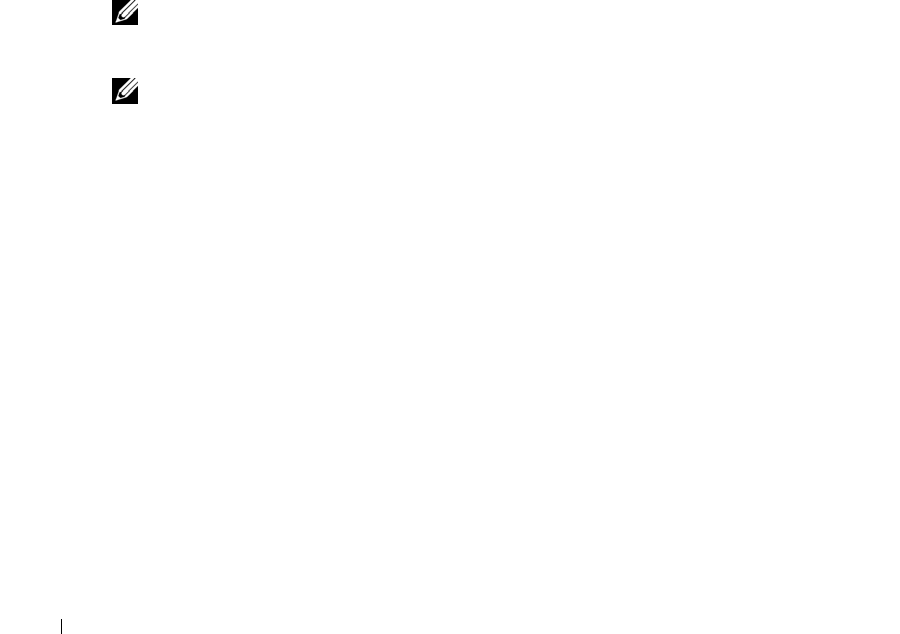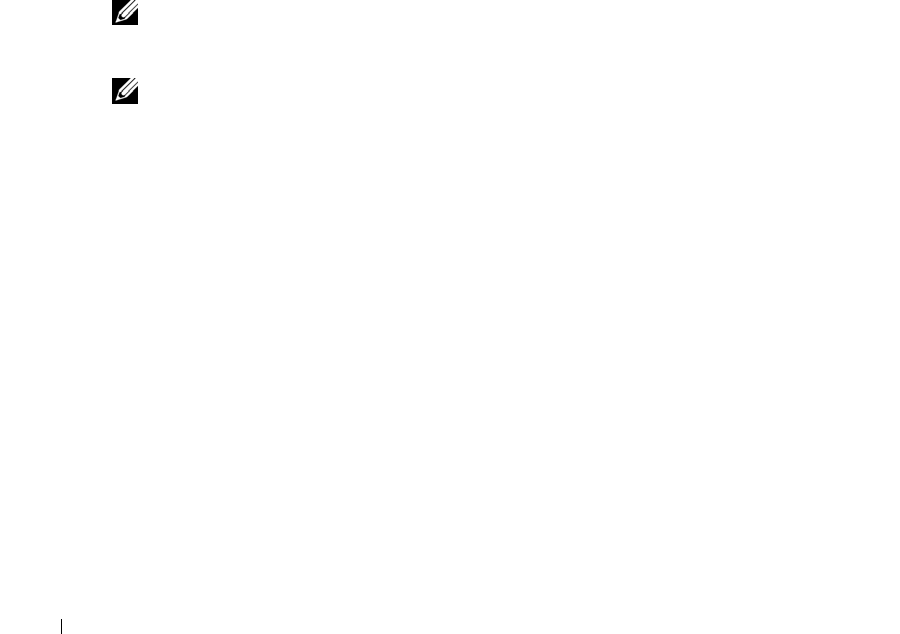
84 Maintaining Your Cluster
www.dell.com | support.dell.com
Rebuilding Operation in Dell OpenManage Utilities
For the rebuild operation, see your Dell OpenManage™ Array Manager or Dell OMSM
documentation.
If the cluster node is rebooted or power to the node is lost while a PERC RAID adapter is
rebuilding a shared array, the controller terminates the rebuild operation and identifies the hard
drive as failed. This condition also occurs if the rebuild is performed from the PERC RAID
adapter BIOS Configuration utility and the user exits the utility before the rebuild completes.
This condition occurs with all versions of the PERC RAID adapter firmware on both standard
and cluster-enabled controllers.
If the second node in the clustered configuration is turned on, it restarts the operation.
If the rebuild fails to complete due to a system restart, the rebuild must be reinitiated using the
PERC RAID adapter BIOS configuration utility or using the Array Manager running under the
appropriate Microsoft Windows operating system.
Upgrading the PowerVault 22xS EMM Firmware Using
Array Manager
NOTE: Before upgrading the EMM firmware, ensure that all I/O activity is suspended, and shut down the
node you will not be working from when you upgrade the EMM firmware. If you do not shut down the
second node, the firmware on the EMM attached to that node may not be updated.
NOTE: Use Array Manager version 3.7 or later to perform the following procedure.
To download the PowerVault 22xS EMM firmware onto a cluster node:
1
Download the latest EMM firmware from
the
Dell Support website (located at
support.dell.com
) to your hard drive or to a diskette.
2
Shut down node B.
3
Stop all I/O activity on node A.
4
Launch the Array Manager Console from node A by clicking the
Start
button and selecting
Programs
→
Dell OpenManage Applications
→
Array Manager
→
Array Manager console.
5
In the
Arrays
directory, select
PERC Subsystem 1
→
PERC RAID Adapter Controller
x
<Cluster>
→
<Channel 0>
or
<Channel 1>
.
where
x
indicates the number associated with the controller on the system. Select the channel
(0 or 1) to which the enclosure is attached.
6
If you downloaded the EMM firmware to a diskette, ensure that the diskette is inserted.
7
Right-click the enclosure icon for the desired channel, and select
Download Firmware
.
You can also click the channel number and select
Download Firmware
from the
Task Menu
.
8
From the
Firmware Download
dialog box, click
Browse
and navigate to the EMM firmware
that you downloaded to your hard drive or diskette.
se500wbk1.book Page 84 Thursday, June 16, 2005 4:19 PM